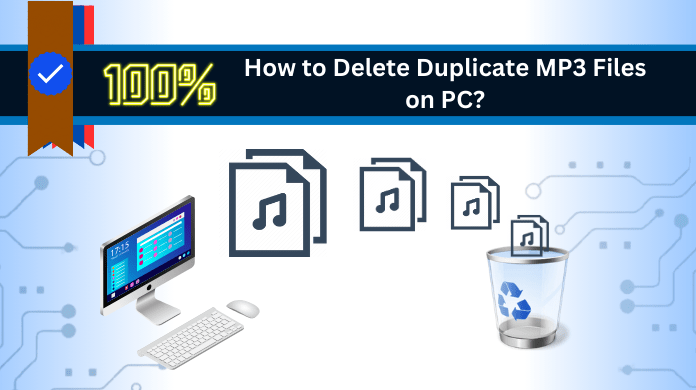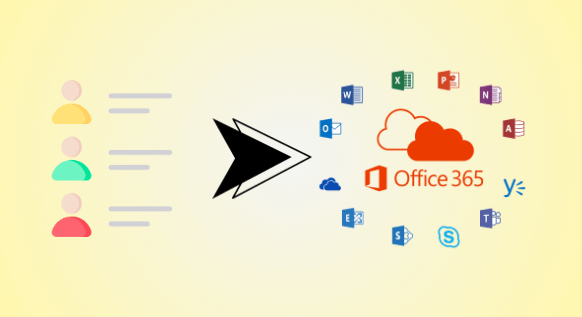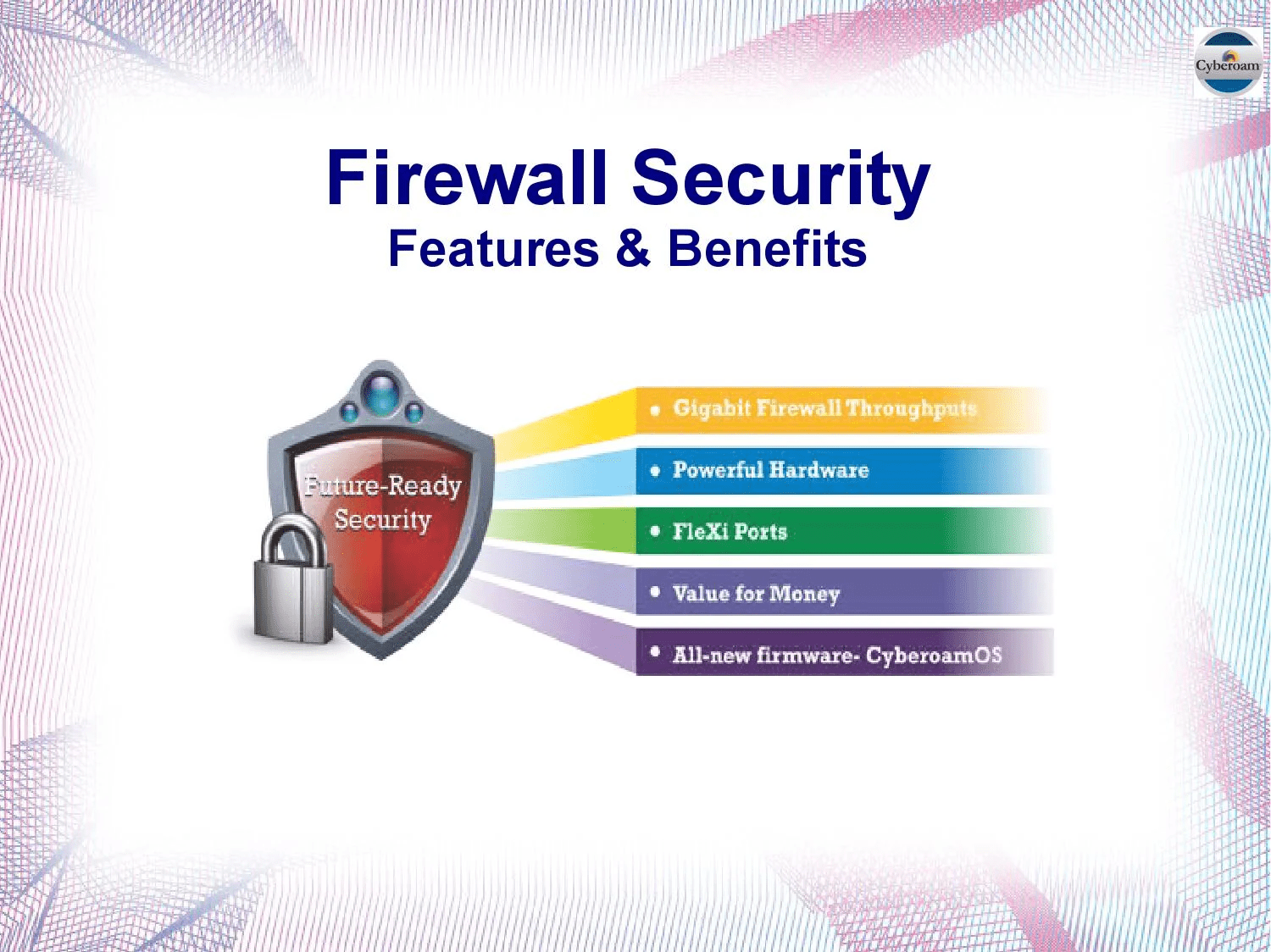In this era of digital progress, effortlessly saving and downloading files has become commonplace. Consider the scenario where your passion for music fills your disk space with a myriad of collections. Amidst this extensive music database, locating a specific audio file becomes a challenge due to the disarray. To aid you in such instances, peruse this guide on “How to eliminate duplicate MP3 files from your PC?”
Additionally, if you’re seeking solutions for various file formats like WAV, WMA, APE, MID/MIDI, etc., follow this method: ‘How to remove duplicate music files from computer Windows 10 & 11?’
Furthermore, these replicated audio files are exact copies of the original song document. As these duplicates accumulate, your PC’s performance may decline. In this guide, we’ll explore how to effortlessly locate and eliminate duplicate audio on a Windows 10/11 PC or laptop.
Technique 1. How to Find and Remove Duplicate MP3 Files on Computer Using File Explorer?
In this section, let’s explore the process of eliminating duplicate .mp3 files without relying on external tools. In simpler terms, you can now remove identical songs from your PC using the built-in application. Just follow the steps below carefully for optimal results.
- Click on the Windows 10 search bar.
- Then, input the folder name for the search.
- Open the chosen folder.
- Navigate to “View” → “Details View” for full .mp3 file data preview.
- Click “Sort by,” choose “Name,” and organize files by names.
- Examine each duplicate music file before deletion.
- Use Ctrl + Left click to select and then hit “Delete” for multiple files.
Technique 2. How to Remove Duplicate MP3 Files through Windows Media Player
Windows 10 features a handy tool called Windows Media Player, your go-to for managing and playing music files. Here’s how:
Step 1. Firstly, add music files to the Windows Media Player library. Simply search for “Windows Media Player” in the search bar next to the Windows icon. Once open, click on “Music,” then right-click to choose “Manage Music Library.”
Step 2. Next, add a song folder by clicking “Add” in the “Manage Music Library” section. Choose your desired song folder and click “Include Folder.”
Step 3. Now, let’s organize and review your collection. Go to Organize, then Sort by, and finally, File Name to neatly arrange your music alphabetically. Take a moment to manually identify and delete any duplicate files.
Challenges in the Manual Solutions to Detect and Remove Duplicate Audio Files
Here are some of the major problems that generally a user faces while using the manual methods:
- Processing data demands time and effort.
- Human oversight may miss duplicates, causing errors.
- Spotting similar files is tough visually.
- Inconsistent metadata hinders duplicate identification.
- Varying file formats with similar looks pose challenges.
- Large music collections face compatibility issues.
- Automation is lacking for efficient duplicate scanning.
Technique 3. How to Scan and Clean Duplicate MP3 Files on Windows 10/11? – Master Guide
Undoubtedly, the method mentioned above is free and easy to access, but it lacks trustworthiness and security. To address this concern, we recommend SysTools Duplicate Finder as an excellent alternative. With its user-friendly interface, the tool doesn’t demand technical expertise. Let’s delve into some key features:
- Our scanning system extensively examines files.
- It works seamlessly on both Mac and Windows OS.
- The recursive scanning option is available.
- You can easily move or delete files.
- It identifies various formats, such as .docx, .pptx, .txt, not just music files.
- The algorithm uses MD5 hash, metadata, and content hash.
- Preview duplicate files before deleting them.
Also Read: Export The Folder From Mozilla Thunderbird Mail
To the Point Steps to Quickly Find and Delete the Identical MP3 Files
Step 1. Begin by acquiring, installing, and activating the Duplicate application.
Step 2. Integrate a directory housing your music files into the program.
Step 3. Opt for the MP3 file format in the Scan Configuration dialogue, then proceed.
Step 4. Navigate to the Delete tab for further action.
Step 5. Verify the deletion by inspecting outcomes within the Action section.
Final Takeaway
In this guide, we’ve explored effective ways on “how to remove duplicate MP3 files from your computer”. We’ve delved into both manual and automated techniques. Now, it’s your call to opt for the method that suits your task best. Transitioning between choices smoothly ensures a successful outcome.