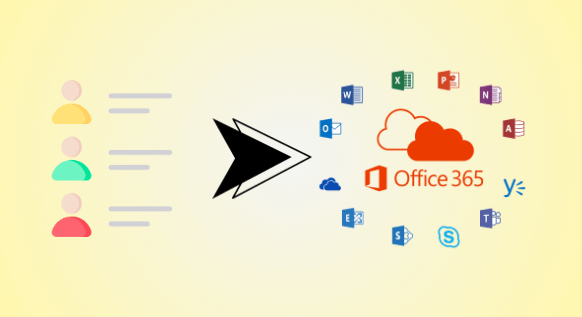Exporting the list of users from Office 365 is important for keeping track of who’s using the system. It helps administrators manage accounts better by having all the user information in one place. In this article, we’ll talk about different ways to export Office 365 user list, like using special commands or tools. We’ll explain everything in easy language, so anyone can understand and do it without any trouble.
What are the Reasons to Migrate Office 365 User List?
Several scenarios are associated with the migrating Office 365 user list, and the below points are outlined the same:
- Simplifies managing accounts, permissions, and access levels by providing a comprehensive user overview.
- Ensures adherence to policies, regulations, and laws through accurate user activity tracking.
- Facilitates data restoration in case of accidental deletion, system failure, or data loss incidents.
- Enables data-driven decision-making by analyzing user data trends and generating informative reports.
- Maintains accurate records for internal reference and external audits, serving as essential documentation.
Also read: How to Recover Deleted Contact in Outlook 365?
How to Export Office 365 User List Manually?
Those who want to migrate Office 365 user list manually, have to go through the stepwise instructions which are given below. But remember this solution is both lengthy and time-consuming, especially with large data.
- Log in using administrator credentials to begin the export process.
- Navigate to the Admin Center through the provided URL or Admin app.
- Find Users or Active users in the Admin Center menu.
- Adjust columns to display specific user information according to your needs.
- Look for the export option in the toolbar or under the More menu.
- Choose between CSV or Excel formats for exporting the user list.
- Confirm the selection and start the export process.
- Once complete, download the file to your computer for further use.
Professional Solution to Export Office 365 User List
The SysTools Office 365 Export Tool is a helpful assistant for exporting user lists from Office 365. It’s easy to use and makes the whole process quick and accurate. With this solution, administrators can choose what information they want to export, like usernames and email addresses.
They can save the exported data in formats like CSV or Excel, which are easy to work with. Plus, the tool keeps everything secure, so there’s no need to worry about data safety. Whether it’s for keeping track of users or making reports, it makes exporting Office 365 user lists simple and reliable.
Working Steps to Migrate Office 365 User List
After downloading the specified solution, open it and follow the mentioned steps to export Office 365 User List:
Step 1. Choose the source(Office 365) & target(Outlook) platforms.
Step 2. Choose the category(email, contacts, Calendar, etc). Optionally: You can use the date filter option also for selective data migration.
Step 3. Now, enter the required credentials for further processing.
Step 4. Afterward, choose the destination location to store the files.
Step 5. Map the users using the mentioned options:
- Fetch Users
- Import Users
- Download Template
Step 6. Lastly, execute the procedure by pressing the Start Export button.
Additional resources: How to Migrate Google Calendar to Office 365 Account?
Bring It All Together
I hope the above guide explains to you how to export Office 365 user list efficiently. Two preferred solutions i.e. manual & automated are described here. So, after reading this there is no need to go anywhere as this provides you with the full explanation to migrate Office 365 user list hassle-free. Just opt for any of the mentioned approaches according to your needs.

As the editor of the blog, She curate insightful content that sparks curiosity and fosters learning. With a passion for storytelling and a keen eye for detail, she strive to bring diverse perspectives and engaging narratives to readers, ensuring every piece informs, inspires, and enriches.