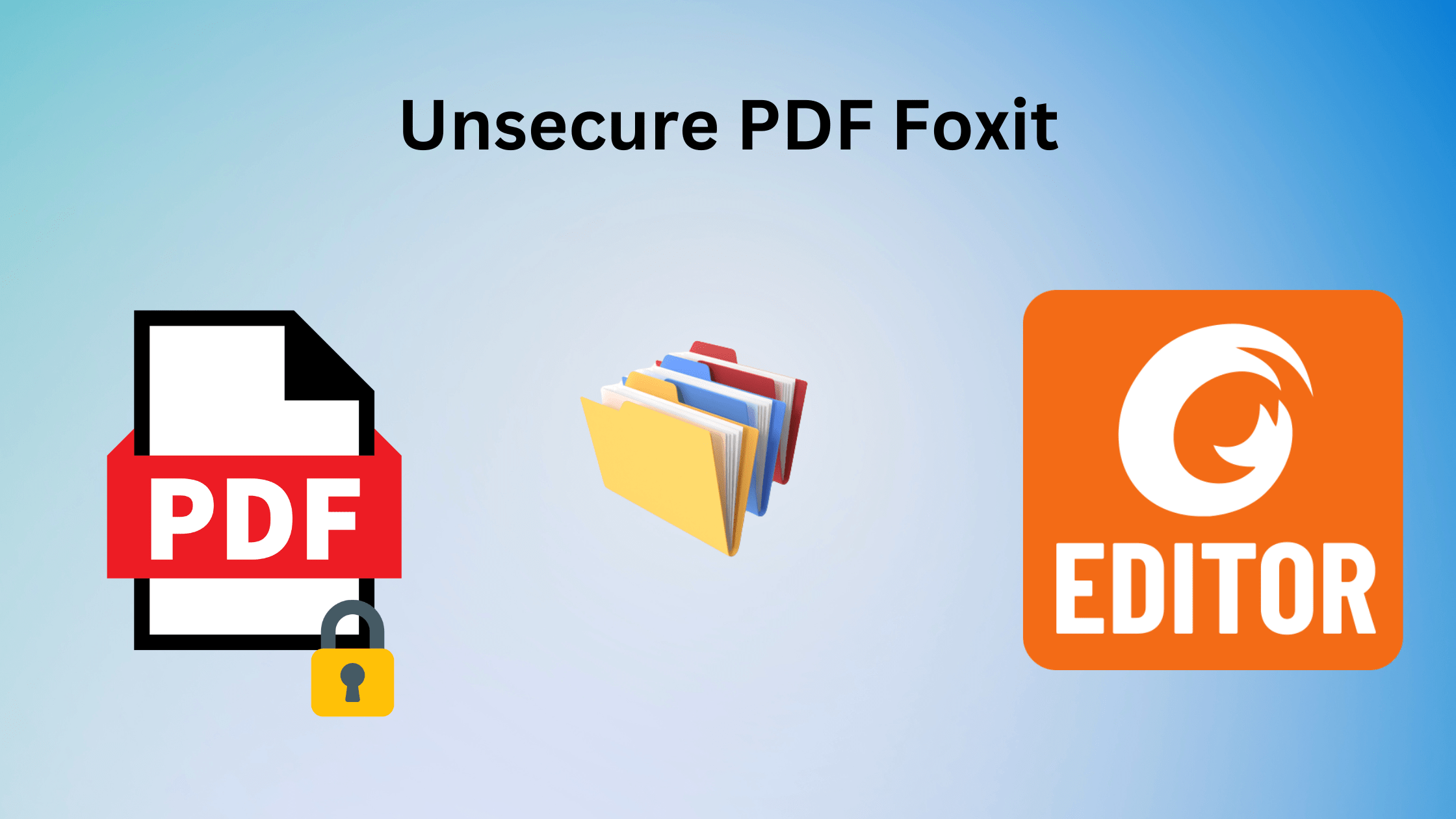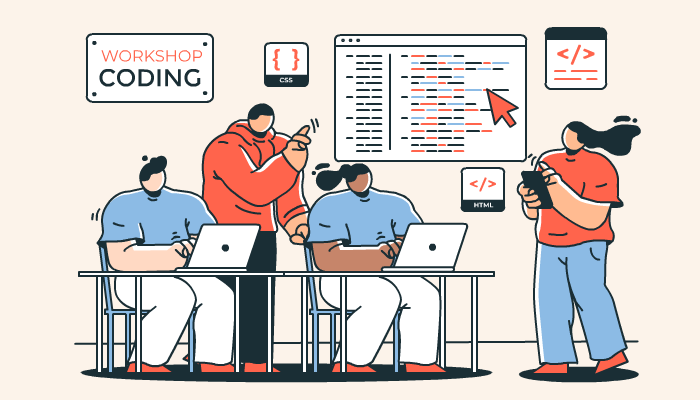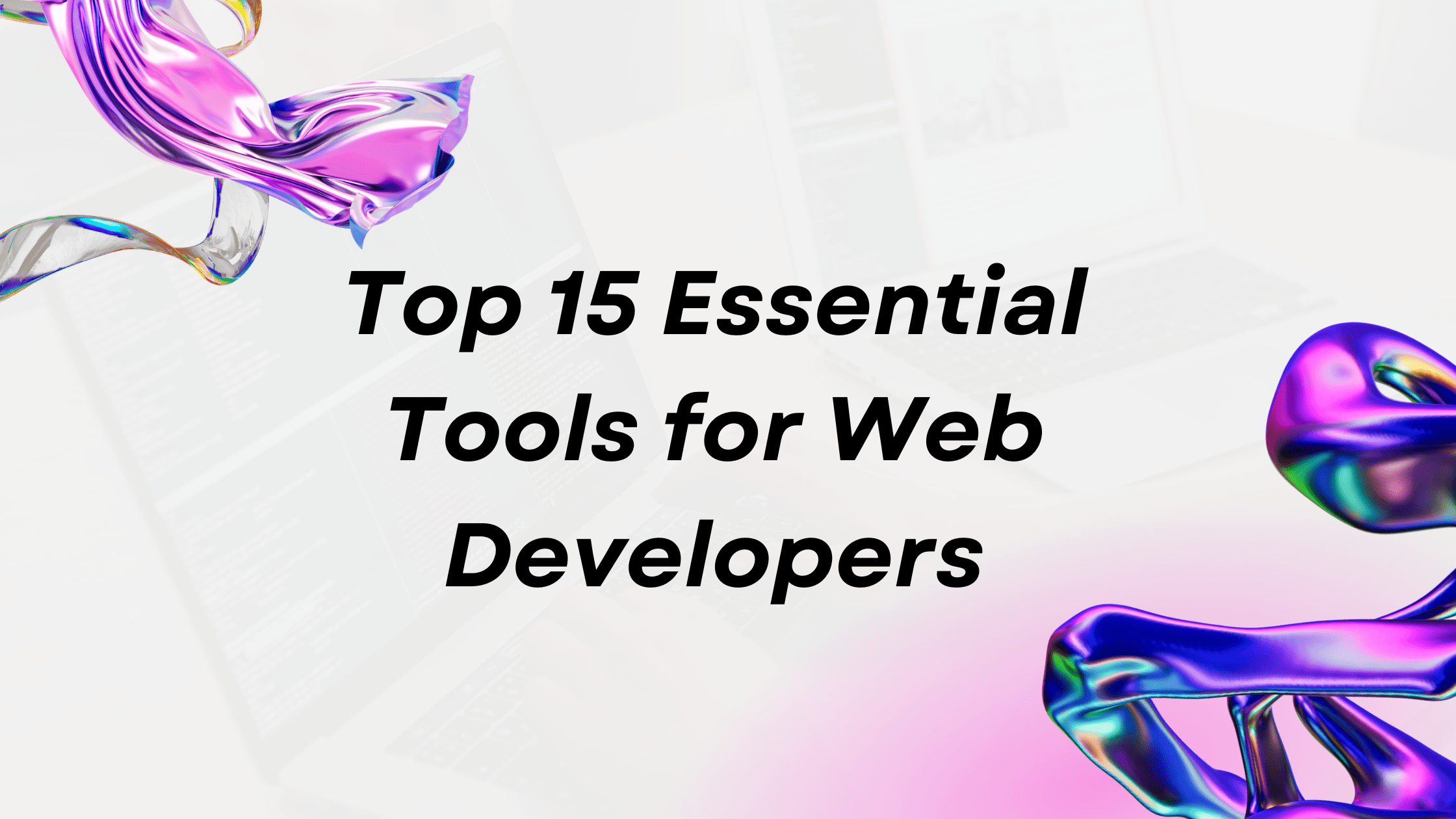PDF is popular for sharing multiple contents and storing documents and that’s brought you here to unsecure PDF Foxit. Portable document format (PDF) is broadly used in business, education, and personal sharing because of its salient features. However, PDF has some limitations with their security because many PDFs remain unsecured and easily get accessed by unknown users in unauthorized ways.
Foxit is a prominent PDF reader and editor that can be used to PDF to unlock widely for working with PDFs. Foxit pdf editor has limitations like any other software when it’s concerned about security but we have covered more authentic ways than Foxit that can give a try if you wonder if it is right or not.
Unsecure PDF Foxit With These Steps
- First, Open the PDF file in Foxit Reader.
- Click on the “Protect” tab in the PDF Foxit editor at the top of the window.
- Once it’s opened click on “Password Protect” from the drop-down menu.
- Click on the “Remove Security” option from the password protection dialog box.
- If prompted “Enter the password”.
- In the end, click “OK” to remove the security and unlock the PDF file.
Is There Any Other Way to Unsecure PDF Foxit
If you haven’t been successful in making an editable PDF Foxit, you have left another 3 options to unlock PDF that are more reliable than Foxit and that makes them more appeared solutions for the users to remove protections from the PDF document.
Adobe Application
Adobe software has been used in the world for editing and opening PDFs, follow the below process to make things work:-
1. Run the Adobe and select the “File tab” to select your file.
2. Find the “Properties” option from the drop-down menu of the file.
3. Click on the “Security tab” option in the properties panel.
4. Once it’s opened select the “No Security” option in the security dialog.
5. Fill your password (which you created before) in password prompt
6. Click on the “OK button” in an alert box.
7. In the end, click on the “OK button” to close the Properties section and your work is done.
Microsoft Word
Microsft Word can be very useful for editing PDFs and opening them, people assume it is a PDF creator but besides that, you can use it to open PDFs:-
Step 1. Open Microsoft Word.
Step 2. Press Enter on any prompt and proceed to open Microsoft Word.
Step 3. After that Select the “Open Other” option and go to “Computer”.
Step 4. Select the password-protected PDF file that you want to get around.
Step 5. Click on the “Open” icon to open the selected PDF file in MS Word.
Step 6. In the end, Microsoft Word will notify then press “OK” to open PDF.
Online Third-Party Apps
This software is free to use for the public and it may pose a security threat to PDF files because they don’t high pattern of security in the PDF.
Features will be Provided
- Option to remove password and edit PDF.
- Preview the changes.
- Change page order.
- Convert PDF into black and white.
PDF Table Extraction Tools
Fortunately, table extraction can be of great assistance. Some table extraction tools are Tabula, PdfTables, Docparser, Camelot, and Excalibur. If your PDF is restricted from copying, then this tool will work as a timesaver. PDF converters like online software sometimes cause problems with accuracy.
Use a Professional Method to Open a PDF
Use this SysTools PDF Unlocker to print, copy, edit, page extraction, comment, assemble documents, and add signatures. You can easily remove owner-level password security from PDF files and open them. This utility can able to remove 128 (AES & RC4) / 256-bit AES encryption. If you can’t open PDF on your iPhone, this will open it.
Step 1. Open it after installation, and select the Add Files or Add Folder option.
Step 2. Choose Save or Print as per your requirements.
Step 3. Create a saving location for the file or keep it default and click on the “Unlock” button.
Step 4. Successfully open the PDF without PDF foxit errors.
Conclusion
Somehow, Making editable Foxit can be a significant problem for users who need to maintain the integrity of their documents that remain safe from unauthorized. But we have shared more relevant methods than “unsecure PDF Foxit”. You don’t need to roam anywhere to search PDF unlock options because most of them come by default in your system.