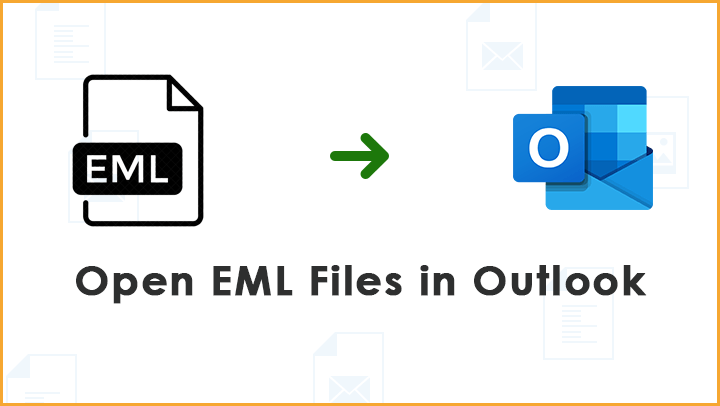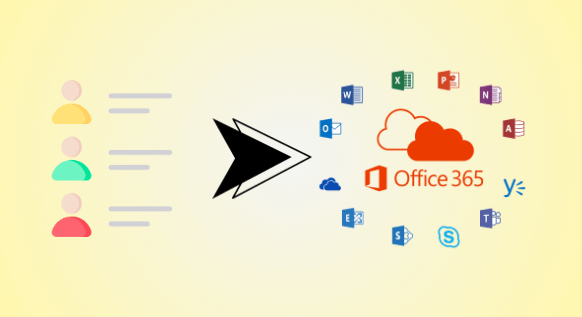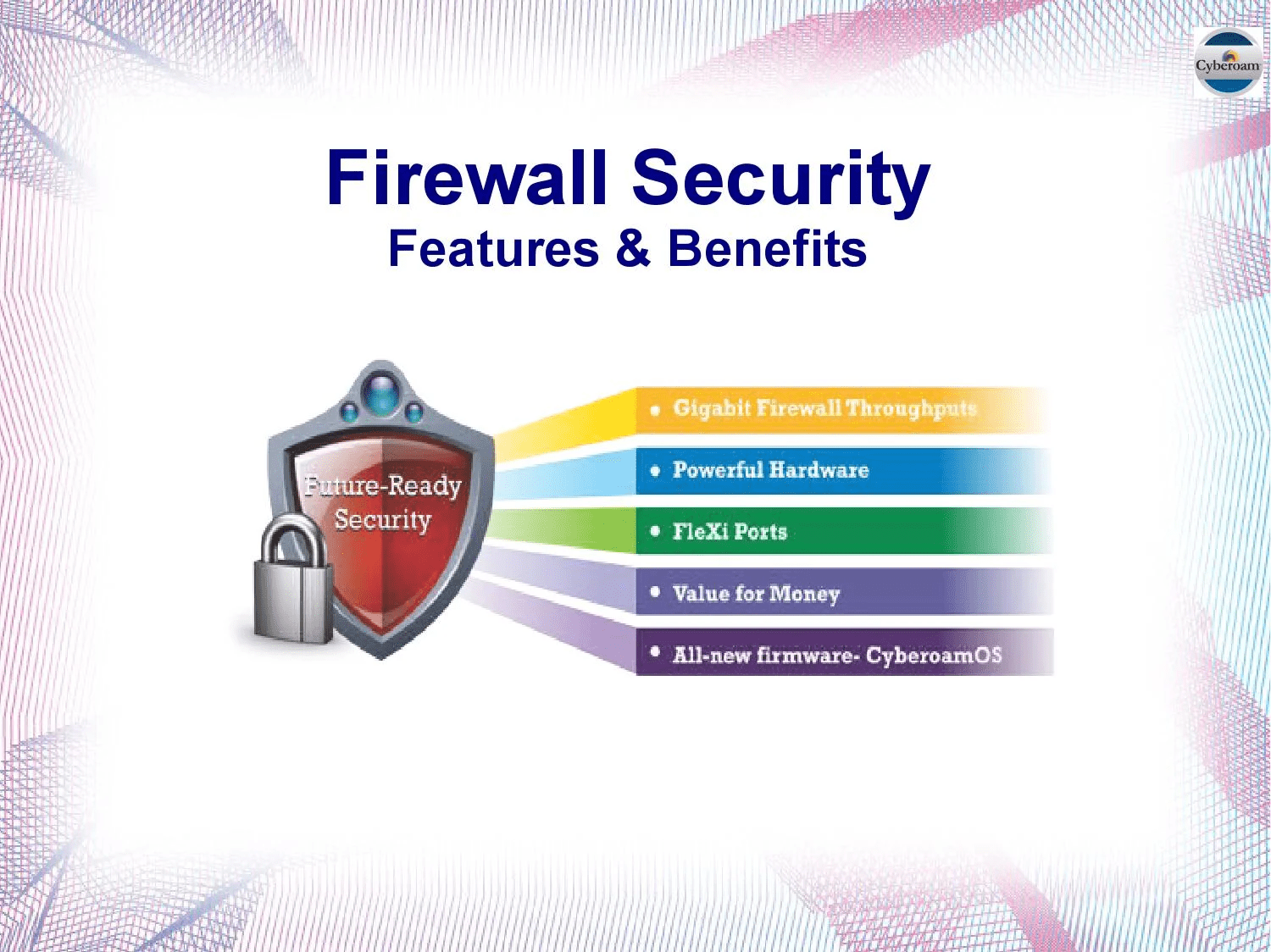Microsoft’s Windows Live Mail has been a reliable freeware email client, but with its discontinuation in 2012, many users are seeking a transition to more contemporary platforms. Microsoft Outlook, with its comprehensive features, stands out as a preferred choice. In this blog, we’ll guide you through the process of exporting Windows Live Mail to PST, ensuring a seamless migration to any version of Outlook.
Methods to Convert Windows Live Mail to Outlook PST
Microsoft provides both manual and professional methods to export Windows Live Mail to PST. We’ll explore both, starting with the native or manual approach.
Method 1: Manual Import of Windows Live Mail Emails to Outlook
While the manual method is available, it’s essential to acknowledge its complexity and the need for a data backup before initiation.
- Open MS Outlook and Windows Live Mail on your system.
- Navigate to the File tab and choose Export in the Windows Live Mail window.
- Select email messages and then Microsoft Exchange, clicking Next.
- A dialogue box will appear, prompting the user to choose between Microsoft Exchange and Microsoft Windows Live Mail.
- After selection, click Next, and a dialogue box confirming the export will appear. Click OK.
- Choose the mail folder for migration and click OK.
- Once completed, a message box will confirm the successful export. Click Finish.
How do I export Windows Live Mail contacts?
- Open Windows Live Mail, click on Contacts, and select Export, choosing CSV.
- In the CSV Export window, browse and select a desktop folder, naming the file ‘Windows Live Mail contacts.’
- Click Next to choose fields, and then Finish.
- Close Windows Live Mail and import contacts to Outlook.
Limitations of the Manual Method:
- Large-size Windows Live Mail files pose a limitation.
- Risk of data loss during manual export
- The process is complex and time-consuming.
- Cannot work in rare cases.
Automated Solution: GainTools EML to PST Converter
If you are looking for the safest solution to export single and multiple EML files to MS Outlook, then I want to recommend that you use the GainTools EML to Outlook PST Converter Software to safely convert EML files to the PST file format. The software safely exports all EML files or folders to PST format without losing a single piece of data. Users can utilize this app in any Windows OS version, whether it’s new or old. The app also works with all MS Outlook versions, such as Outlook 2002, Outlook 2003, Outlook 2007, Outlook 2010, Outlook 2013, Outlook 2016, and Outlook 2019. The software also supports all EML file-supported email clients, such as Mozilla Thunderbird, Mac/Apple Mail, Incredi Mail, Spice bird, Sea Monkey, Sylpheed, Opera Mail, Entourage, Poco Mail, etc. Get the free demo version of this tool to learn more about the features and functions of this app without paying a dime.
An efficient alternative is the GainTools EML to PST converter, which provides quick and risk-free migration. Key features include:
- Adding large-size EML files for migration
- Conversion of EML files to various formats like PST, MSG, etc.
- Capability to convert EML files into ANSI and UNICODE PST file types.
- Previewing EML files before conversion
- Option to split oversized PST files and password protection for resultant files
- Compatibility with all MS Outlook versions.
Conclusion: Elevate Your Migration Experience
While Microsoft Outlook gains popularity, users seek efficient methods to convert Windows Live Mail to PST. This blog has outlined various methods, but for a more user-friendly and reliable solution, opting for a professional EML to PST converter like GainTools is recommended. Upgrade your email management experience seamlessly and efficiently.