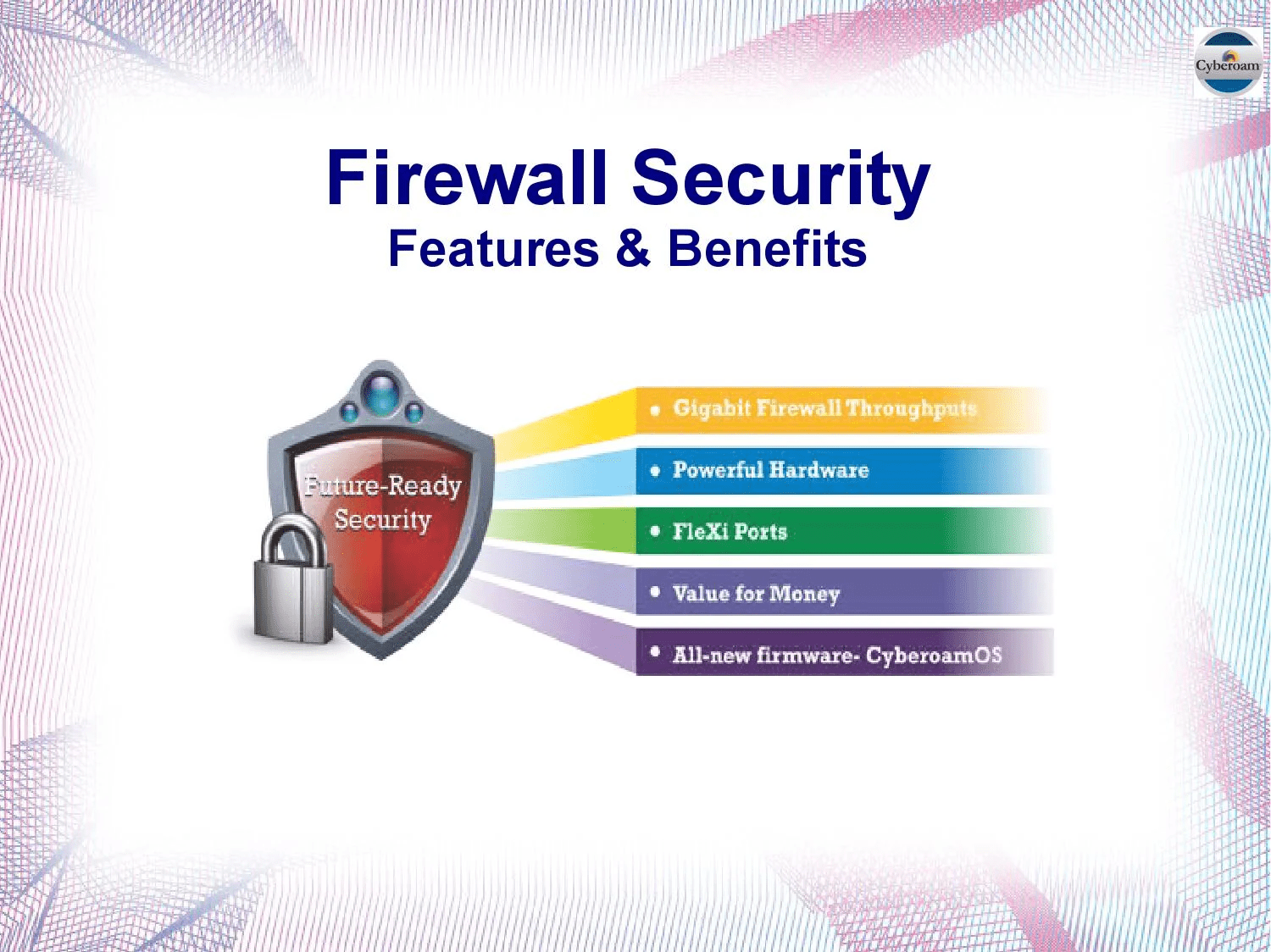Do you find it difficult to link your Salesforce data to a business intelligence application like Tableau? Do you find it challenging to analyze your consumer data? So stop looking now! This essay will address all of your concerns and spare you the anxiety of trying to identify an effective solution.
Use our simple step-by-step instructions to learn how to successfully connect Salesforce to Tableau and analyze your customer data to acquire valuable insights that may help you produce smart and interesting business reports.
You will have a thorough understanding of connecting Salesforce to Tableau after going through the whole walk-through of the material.
Tableau – A Quick Rundown:
Raw data may be transformed in a comprehensible manner using the potent business intelligence application Tableau developers India. It is a tool that is frequently used to display data and that even non-technical users may utilize.
Tableau helps users execute real-time analysis quickly and securely by generating visualizations through the use of dashboards and spreadsheets. It may be used without the user having any programming knowledge or technical training.
Tableau is accessible both as a mobile web and as a desktop program service, allowing users to view it wherever they are. Just signing in to your Tableau account on your smartphone is all that is required.
Tableau’s home screen will appear when you have successfully logged in. You may connect to a variety of sources using Tableau by clicking on the Connect column heading.
Servers, files, or even stored data sources can be used as the source. By moving your data to the canvas area of the screen, you may analyze it.
Tableau comes with several examples of worksheets already loaded. These can help you gain a better grasp of what a typical worksheet is like and how Tableau lets you see data.
Salesforce – A Quick Rundown:
Salesforce is a cloud-based CRM platform that aids in maintaining and managing relationships between your business and its clientele.
Managing these relationships provides a lot of data for Salesforce. It provides cloud-based technologies, including data analytics and IoT goods. They produce data that offers invaluable customer insights and is very beneficial to businesses.
Salesforce’s Key Features:
- Salesforce provides easy contact management by giving users access to vital customer information and interaction history. It offers excellent advice on how to use client data to create plans and gain a deeper comprehension of customers’ behavior utilizing various trends and indicators.
- Opportunity management is one of Salesforce’s greatest features. You can plan your next move thanks to the detailed insight it gives you into the consumers’ purchasing trends, chronology, KPIs, etc.
- Using important elements like customer behavior, market trends, etc., Salesforce’s interactive dashboards give a comprehensive picture of how well the business is operating. For your company, it is simple to build dashboards and provide real-time information.
- Salesforce offers full calendar and schedule synchronization with programs including Gmail, Microsoft Outlook, and others. Even offline access to crucial communications is provided, and you can create customized templates for potential clients.
The requirements are
- Understanding of Tableau in practice.
- Knowledge of Salesforce in practice.
- The host workstation has Tableau installed.
- One’s Salesforce profile.
How to Connect Tableau and Salesforce?
Step 1: Setting Up Tableau’s Built-In Salesforce Connection
Install Tableau on your workstation and choose additional options in the connecting column on the left to begin establishing the Salesforce to Tableau connection. This will create an additional window where you may choose the data warehouse or database of your choice.
Out of the list of choices, pick Salesforce. Now a new conversation box will appear. You must provide your Salesforce login information, including your user id and password, to connect to Tableau and load data from your CRM account.
After successfully logging in, you must grant Tableau access to your Salesforce data as well as your account information. Give Tableau permission to access your Salesforce data by clicking the Allow button.
Step 2: Setting Up the Data Source
After setting up the Salesforce to Tableau connection and correctly logging in, the data source screen opens. Give the database you’re utilizing a distinctive name by selecting the data source name.
Having a distinctive name is regarded as best practice since it makes it much simpler for users to recognize the database from which data is being pulled.
With Tableau, you may either work by setting up a standard connection and using predefined queries and objects that you can drag into the canvas to do analysis, or you may set up a custom link and manually choose the tables you want to analyze.
To start the analysis, you can click the Sheets tab.
Step 3: Integrating Salesforce with the Dashboard
After creating a dashboard for your account managers, you should make sure that it is integrated into their homepage for quick and convenient access. To do this, you’ll need to access any user’s account and alter their view.
Pick “Edit Page” from the settings menu in the upper right corner of the display. The Components tab is located on the left side of your screen. Using the search box, type “Tableau” to find the lightning via element under the “Custom – Managed (1)” header.
When your account manager enters their profile, a picture of the items that will be visible on the screen will appear in the center of your screen.
By setup, you have a chatter object and objects that display the person’s information. The goal here is to get the Tableau dashboard to appear as an item on this page.
Drag the lightning via element add-on to the page’s center to position it there. If everything goes according to plan, the via component will display a Salesforce-provided default example dashboard.
Wrapping Up:
We hope you have learned how to link Salesforce and Tableau in this post. Moreover, it gives you a comprehensive understanding of the ideas underlying each stage so that you may comprehend and use them effectively. It might be difficult to eliminate inconsistent data and convert it into an analysis-ready format, undertake recurrent and recurring data refreshes to maintain data current, etc.