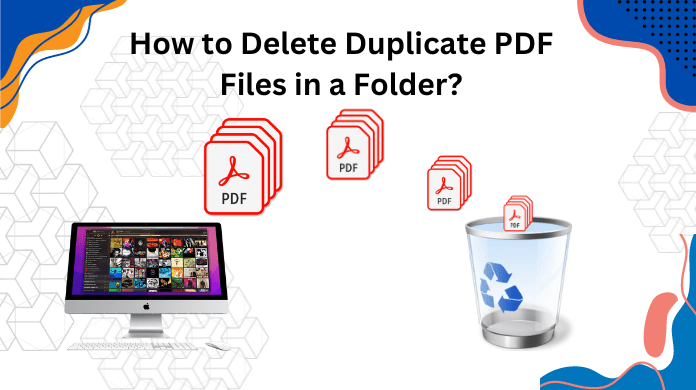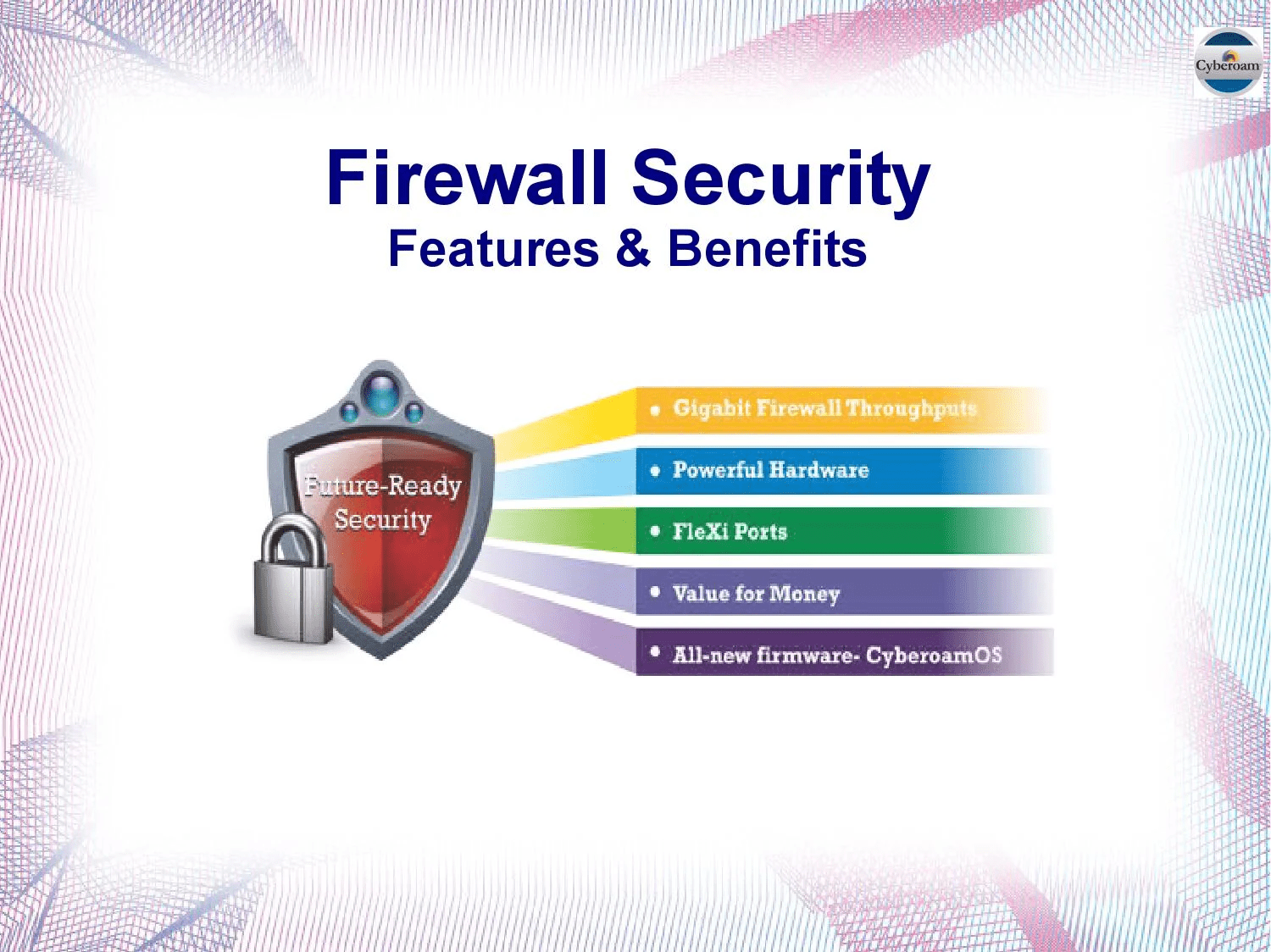In our daily tasks, we often come across different Adobe Acrobat PDFs—downloaded, converted, or assembled. Unfortunately, this can clutter our storage with duplicates. In this guide, we’ll explore efficient ways to remove identical PDFs and organize your digital space. Furthermore, if you’re looking to scan other files like databases, emails, or Word files, follow our guide on “how to delete duplicate documents on Windows?”
How to Remove Duplicate PDF Files on My Computer Quickly?
Step 1: Begin by installing and launching the Duplicate PDF Remover application.
Step 2: Effortlessly add your files by clicking on ‘Add Folder.’
Step 3: Tailor your scanning preferences according to your requirements.
Step 4: Opt for the PDF file format for your documents.
Step 5: Conclude the process by pressing ‘Delete’ to eliminate the duplicates.
How to Get Rid of Duplicate PDF Files in My Windows OS?
To find and delete similar files, we often rely on a hands-on search, which is prone to mistakes, risking data loss. This method isn’t ideal. Here’s how:
- Start File Explorer by pressing Windows Key + E.
- Go to the suspected folder.
- Use Windows Search by typing “.” and press Enter.
- Access “View,” then sort files by name or size.
- Detect and manually remove duplicates.
How to Identify and Remove Duplicate PDF Files from PC through Command Prompt?
Removing extra PDF files may seem a tad technical for non-tech users, but fret not. Just follow this guide meticulously to effortlessly rid your computer of unwanted PDFs. Stick to each step to avoid any confusion.
Save the script provided below with a .bat extension. Then, execute this file in the folder where you wish to delete the specified duplicate files.
@echo off
setlocal enabledelayedexpansion
echo Let’s find and eliminate duplicate files…
for /r %%i in (*) do (
set “currentFile=%%~ni”
if not defined currentFile (
set “currentFile=%%~xi”
) else (
set “currentFile=%%~ni%%~xi”
)
if not defined files[!currentFile!] (
set “files[!currentFile!]=1”
) else (
echo Deleting duplicate file: %%i
del “%%i”
)
)
echo Duplicate files successfully removed.
Follow these steps:
1. Open a text editor.
2. Paste the script.
3. Save the file as “DeleteDuplicates.bat” in your desired folder.
4. Double-click to run and remove duplicates.
This script identifies and deletes duplicate Adobe Acrobat PDFs by name.
Note: Please back up files before use; this action is irreversible.
Challenges in the Manual Method to Delete Identical PDF Files
Deleting duplicate PDFs manually poses challenges; visually comparing extensive files is time-consuming, risking oversight of subtle differences.
Inconsistent naming conventions hinder the identification of identical content, making careful file selection crucial to avoid accidental data loss.
Visual comparison for nuanced differences in image-containing PDFs is impractical, necessitating a cautious approach during manual deletion.
Managing a high volume of PDFs manually is inefficient and compromises accuracy; thorough exploration of large document repositories is time-consuming.
Accurate determination of the latest version of PDFs with unclear filenames proves complex, requiring careful file system exploration.
Time-consuming management of large document repositories is a common challenge, necessitating meticulous file selection to prevent accidental data loss.
Metadata changes may lead to false negatives when using checksums for duplicate identification, emphasizing the need for precise manual handling.
How to Delete Duplicate PDF Files in Folder for Windows OS? – An Absolute Crack
When traditional methods fall short, embrace this duplicate files finder tool for spotting duplicate documents. It scans PDFs and diverse file types like .png, .accdb, .mp4, and more. Specify the file type, and it swiftly removes duplicates. Explore its features:
- Efficiently scans folders and sub-folders.
- Seamlessly operates on Mac and Windows.
- Performs recursive scanning effortlessly.
- Swiftly moves or deletes duplicates.
- Identifies document types (DOC, XLS, PPT, PDF, etc.).
- Utilizes diverse scanning methods (MD5 hash, metadata, content hash).
- Provides a preview of duplicate files.
Try the Trial Version today to simplify your file management seamlessly.
Effective Steps to Scan and Remove the Redundant Duplicate PDF Files
- Commence by obtaining and running the Duplicate PDF Finder tool.
- Incorporate the directory with similar PDFs through the “Add Folder” feature.
- In the Scan Configuration dialog, specify the PDF file type, then proceed by selecting “Continue.”
- Navigate to the Delete tab for additional actions.
- Affirm deletions by reviewing outcomes in the Action section.
Also Read: How to Delete Duplicate Videos on PC?
Manual Method Versus Automated Solution to Delete Duplicate PDF Files
Given below is the comparison table highlighting the manual and expert solutions to erase identical PDF documents on Windows 10:
| Feature | Manual Method | Automated Solution |
| Efficiency | Time-consuming, especially for large datasets. Requires manual identification and deletion. | Quick and efficient. Automated tools can scan and identify duplicates rapidly. |
| Accuracy | Prone to human error. May miss some duplicates, especially in large file sets. | High accuracy. Advanced algorithms can detect duplicates accurately. |
| Ease of Use | Requires manual effort to identify and delete duplicates. | User-friendly interface. Typically involves selecting folders and clicking a few buttons. |
| Scalability | Not suitable for large datasets or frequent duplicate checking. | Well-suited for large datasets. Easily operable for a large number of files efficiently. |
| Customization | Limited customization options. Relies on manual decision-making. | Offers customization options. Users can often configure criteria for identifying duplicates. |
| Consistency | Prone to variations in how duplicates are identified and deleted manually. | Consistent. Automated tools follow predefined rules consistently. |
| Risk of Data Loss | Higher risk of accidental deletion of important files if not done carefully. | Lower risk, as automated tools often have safeguards to prevent accidental deletion. |
| Resource Usage | Relies on human resources. Time and effort-intensive. | Requires computer resources, but can run in the background without constant supervision. |
| Cost | May be cost-effective for small datasets but can become expensive for large-scale operations. | Initial investment may be required, but cost-efficient for large-scale and repetitive tasks. |
| Maintenance | Regular manual intervention required. | Minimal maintenance required once the automated tool is set up. Periodic updates may be needed. |
Final Takeaway
In this blog, we’ve explored efficient ways how to delete duplicate PDF files in a folder. We covered both manual and automated methods. However, tackling duplicates manually posed challenges. Therefore, we suggest a definitive solution to overcome these manual hurdles.