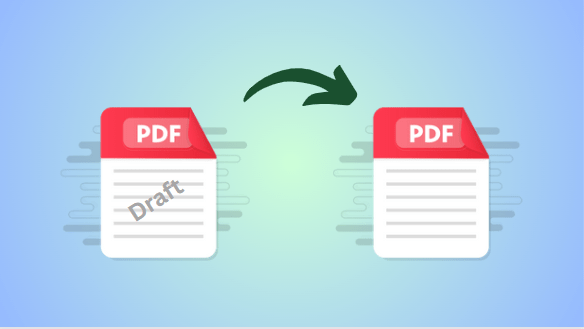If you’ve ever come across a PDF document with a “draft” watermark, you know how annoying it is. These watermarks are often added to show that the document is still in progress or not finalized. But what if you need to get rid of them? For the same, you can use manual ways or software to remove draft watermark from PDF and make your PDF professional.
In this article, we’ll explore some easy methods to get rid of watermarks from your PDF files efficiently and hassle-free. So, first, start with the reasons behind the same in the upcoming section.
Reasons to Remove Draft Stamp from PDF
Below are some scenarios in which users have to proceed with the removal task:
- Clears up the final version to avoid confusion about different versions.
- Meets client expectations for completed, polished deliverables.
- Improves internal documentation for consistency and reference.
- Avoids negative perceptions of incomplete documents.
- Fulfills contractual obligations for delivering finalized materials.
- Presents a polished, professional version for distribution or publication.
- Prevents unauthorized access to sensitive information.
- Ensures compliance with industry standards or regulations.
- Meets legal standards for document acceptance or submission.
- Reinforces professionalism, credibility, and commitment to quality standards.
Also read: How to Remove Permissions Password from PDF?
Manual Techniques to Remove Draft Watermark from PDF
With two preferred ways, one can easily clear text watermarks from a PDF which are:
- Adobe Acrobat Pro
- Microsoft Word
So, those who want to initiate the procedure manually can opt for these approaches by following the steps described in the further section one can make the task quick.
#Approach 1. Remove Draft Stamp from PDF Via Adobe Acrobat Pro
Before moving to the task, first, ensure your PDFs are unlocked or if locked then you have the permission password. Plus, verify that you have a subscription to this premium tool i.e. Adobe Acrobat Pro. Afterward, just follow the guidelines are as follows:
- Run the solution and access “Tools to remove draft watermark from PDF.”
- Open the Page pane for further options.
- Find the Edit page design>select Watermark and Remove.
- Confirm by choosing Yes to permanently remove the watermark.
- Store the files with changes by pressing Ctrl + S.
#Approach 2. Remove Draft Stamp from PDF With Microsoft Word
This is a lengthy and time-consuming technique, especially with a large volume of information. But if you have one or two PDF files, then you can consider this approach by following the given instructions:
- Open Microsoft Word and load the PDF document.
- Select text watermarks and click on the Delete button to clear it.
- For image watermarks hit Insert > Header > Edit Header > Delete/Backspace.
- Transform the modified file back to PDF using File > Export.
- Opt for PDF/XPS Document and click Publish to convert.
Expert-Recommended Solution to Remove Draft Watermark from PDF
Those users who are not satisfied with the above traditional techniques can consider the FreeViewer Text Watermark Remover Tool. This solution is specially designed to erase any type of watermark from numerous PDFs concurrently. Plus, with this utility, you don’t need a permission password, as it can delete special marks even from user-level protected online documents.
Crucial data holders, don’t need to worry about the integrity and formatting of their documents as it preserves this throughout the process. You can download it for free, and after installing it, you won’t need to acquire any other application because it is self-sufficient to do the task efficiently.
Working Steps to Remove Draft Watermark from PDF
- Launch the solution, and use the Add File or Add Folder option to insert the PDF.
- If the PDF is restricted or protected, enter the required password to access it.
- Choose whether to save or print PDF files, and click on the Change option.
- Acquire the “Preview” button before completing the task.
- Lastly, press the Remove option.
Bring it All Together
Throughout this write-up, we learned why users want to remove draft watermark from PDF for various reasons. Plus, we explored three preferred solutions to proceed with the removal task. Two are manual and the other is automated. But, due to the risk of human errors or lengthy steps, we consider opting for the specified smart solution rather than the traditional one.

As the editor of the blog, She curate insightful content that sparks curiosity and fosters learning. With a passion for storytelling and a keen eye for detail, she strive to bring diverse perspectives and engaging narratives to readers, ensuring every piece informs, inspires, and enriches.