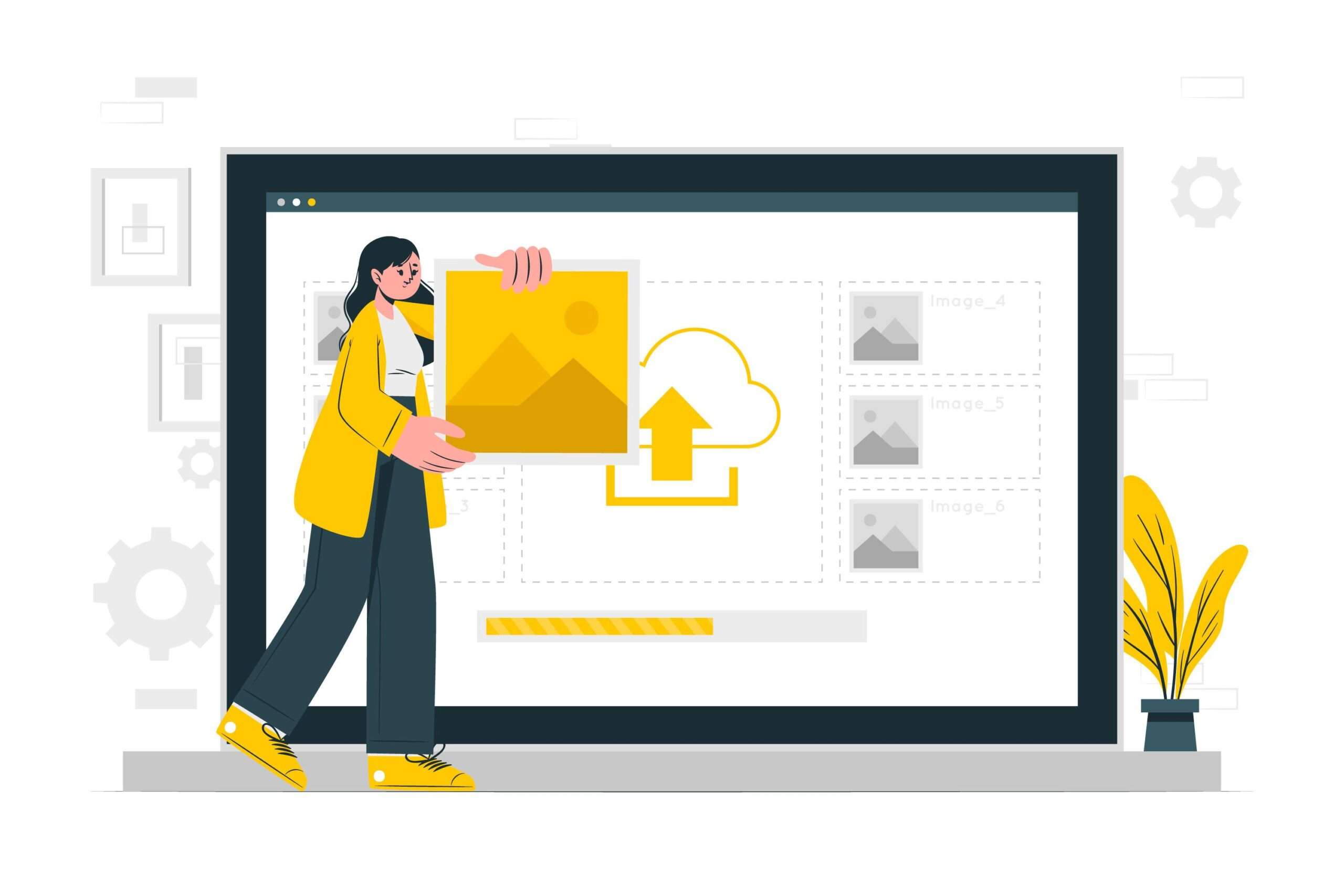This article focuses on manual as well as professional methods to view OLM files on Mac and Windows. We have given a step-by-step process to read OLM files on both operating systems. Depending on your preference and choice, you can select the best method for yourself!
OLM files are files that Microsoft Outlook uses on Mac. It is used to store all data like email, contacts, and calendars. While users can open OLM files on Mac Outlook, they are not compatible with the Windows version of Outlook. Also, to open OLM files on Mac, you require Outlook. But, don’t fret! In this blog, we will explore manual as well as professional methods to view the OLM file on a Mac without Outlook and with Outlook.
How to open an OLM file on Mac?
Below, we have mentioned the step-by-step process to open an OLM file on Mac and Windows:
Open OLM File on Mac
Step 1: First, you need to open Outlook on your Mac device.
Step 2: Then go to the Tools tab and select the Import option.
Step 3: Now here you need to select the Outlook for Mac archive file (.olm) option.
Step 4: Then press continue to proceed further.
Step 5: Then you need to search the OLM file on your Mac and select the import option.
Step 6: Finally, in the left pane of the Outlook page, you can view all OLM files mailbox data in the On My Computer option.
View OLM Files on Windows
Step 1: Launch your Gmail account on your Windows.
Step 2: Go to the Settings button and then navigate to the See all Settings option.
Step 3: A new dialog box will open where you will see the option of Forwarding and POP/IMAP.
Step 4: You also have to ensure that the IMAP option is enabled under the IMAP access area.
Step 5: Now open the Outlook application on Mac and choose Outlook.
Step 6: Next, you need to select the Preferences option. Then go to Personal settings and then choose Accounts.
Step 7: Now press the ‘+’ symbol to add your Gmail account to your Outlook for Mac account.
Step 8: The next step requires you to right-click on the Inbox folder under the left pane and then select the New Folder option.
Step 9: You can name the folder as OLM Transfer.
Step 10: Choose the OLM files you need to transfer and move them to the above folder.
Step 11: Next, open Windows Outlook and set up the same Gmail account as you did in Outlook for Mac.
Step 12: After a while, your Gmail account starts downloading all OLM files. Gmail gets synced with Microsoft Outlook.
Step 13: You will be now able to view OLM files in Windows Outlook.
Limitations of Using Manual Methods
As you can see, the above methods to read OLM file are time-consuming and tedious. Also, you require Outlook to view OLM files on Mac and Windows. Manual methods to open OLM file require technical knowledge and expertise as well to perform the steps mentioned above. These methods may not handle attachments properly. Users might have to face issues like loss of files or corruption. But keeping these problems in mind, below we have highlighted a professional method that would make migration tasks easier for you.
A Professional Solution To Help You – Regain OLM to PST Converter
Manual methods come with their own set of complications and drawbacks. But we have the best and reliable solution for you. Regain OLM to PST converter is a professional tool that helps open OLM file on Mac without Outlook. Using the tool, you can easily convert your OLM files to PST and view them on Mac as well as Windows without going through lengthy processes. The software also enables you to transfer contacts, journals, and notes without any hassle. You will find next-gen features and functionalities that make the migration process easier.
Key Features:
- Save OLM files in different formats such as PST, MBOX, PDF, and more.
- Intuitive and easy-to-use interface that makes conversion easier.
- Preview all emails before initiating the conversion process.
- Works seamlessly across all Windows versions.
- Import OLM files to Cloud platforms as well.
Moreover, there is no file size limitation to export the emails. And you get 100% accurate and error-free migration. So, if you want to save effort and time, consider choosing this professional tool and importing your files without any worry.
Wrapping Up!
We hope you got your answer to ‘how to open OLM file on Mac?’ We have discussed both the manual as well as the professional method that you can use to view OLM file on Mac without Outlook. The method you can choose will depend on your needs and preferences. If you have the required technical expertise and looking for small-scale conversions only, then the manual method can be your preferred choice. However, these methods may not be as secure as professional methods. There are also chances of losing crucial data in the conversion process.
On the other hand, using professional software like Regain OLM to PST converter can help you in bulk conversions. That too, with speed and accuracy. Also, you don’t need any technical expertise to use such tools. It is a more reliable and secure method to read OLM files. So, the choice is yours!

As the editor of the blog, She curate insightful content that sparks curiosity and fosters learning. With a passion for storytelling and a keen eye for detail, she strive to bring diverse perspectives and engaging narratives to readers, ensuring every piece informs, inspires, and enriches.