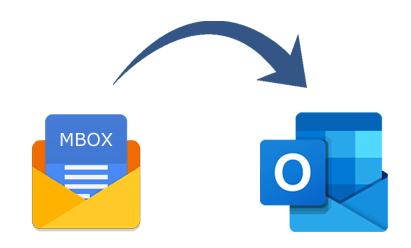This article can assist you if you’re seeking free ways to convert MBOX files to the Outlook PST format. Users might discover the most modern and sophisticated method for converting MBOX files to PST formats. More details on the MBOX to PST conversion can be found in the blog. To learn how to convert an MBOX file to a PST file format, read the blog post in its entirety.
Methods for Outlook to Import MBOX Files
Option 1: Use Outlook Express or Eudora to upload MBOX files to Outlook.
Qualcomm created Eudora, a free email client that works with Windows, Linux, and Mac. Eudora can thus assist you if you choose to copy your MBOX file to the Windows OS or import data into Outlook from a Windows MBOX email client (Thunderbird).
- Change the MBOX file extension (.mbox) to a file extension that is compatible with Eudora to begin the import procedure.
- A modified variant of the MBOX file format is called MBX.
- Save the.mbx file to Outlook Express after renaming the.mbox file extension to.mbx.
- Lastly, open Outlook Express and load the file into Outlook.
The following are the precise phases.
- Change the MBOX file extension to MBX first.
- Launch the Eudora app after installing it.
- Change the extension of MBOX files to.mbx. Modify “test_mail.mbox” to “test_mail.mbx,” for instance.
- Place the.mbx file into the Eudora default file storage location. You can locate the directory at “C: Documents and Settings<user>Application Data\Qualcomm\Eudora.”
- Open Eudora, then double-click the file (.mbx).
- Close the Eudora program.
Transfer Eudora data to Outlook Express in step two.
The next step is to move what was imported from Eudora to Outlook Express. To do it, take these actions:
- To install Outlook Express, select File > Import > Messages.
- Pick Eudora from the email application list in the resulting dialog box.
- Tap on Next.
- Find the.mbx file’s location, pick it, and press OK.
- At last, select Next, Complete, and Next.
Step 3: Transfer emails from Outlook Express to Windows Outlook.
Finally, import emails into Outlook Express and Microsoft Outlook from Eudora. In order to do this, execute the steps that follow:
- Open Outlook on a Windows computer, then select File > Open > Import.
- Be aware that the file import process changes while using Outlook 2007. Select File, then Import and Export in Outlook 2007 to launch the “Import and Export Wizard.”
- Find Import Internet Mail from the Import and Export wizard, then click Next.
- Select Outlook Express 6.x, 5.x, or 4.x, or Windows Mail.
- When you’re sure the Import Mailbox is checked, click Next.
The email applications Eudora and Outlook Express are necessary for this solution to work; it cannot function without them. Furthermore, the previously described techniques are limited to Outlook 2007 and 2010. You must utilize Windows Live Mail (WLM) to complete the import process in Outlook 2013 and later.
WLM messages must be imported, and WLM data must be sent to Outlook. Moreover, inconsistent mail messages can be exported. Therefore, you must convert MBOX straight to Outlook PST file format, as shown in the following manner, if you want to import an MBOX file into Outlook 2013 or later and keep the converted file contents intact.
A Simple Process or Technique for Exporting MBOX Files to PST Format:
Use the Softaken MBOX to PST Converter Software to export multiple MBOX files to PST format if you wish to convert MBOX files to PST format hassle-free. Any length of MBOX file can be rapidly exported by the program to PST format. When users convert MBOX files to PST formats, no data loss occurs. Any version of Windows OS, including 11, 10, 8.1, 8, 7, Vista, XP, and so on, can be used with the application. Users can store their exported data at the specified desktop location. Get the app’s free sample version to discover more about its features and differentiate it.
Final Remarks
If you are unable to access the MBOX file or the manual process does not work, the program might be helpful. The data changes without altering the initial mailbox data. It also minimizes the amount of manual labor and effort needed to export MBOX file contents into Outlook by enabling you to convert MBOX files to PST files with only a few clicks. A number of MBOX email clients are also supported by the program, including Apple Mail, Spicebir, SeaMonkey, Thunderbird, and Entourage.

As the editor of the blog, She curate insightful content that sparks curiosity and fosters learning. With a passion for storytelling and a keen eye for detail, she strive to bring diverse perspectives and engaging narratives to readers, ensuring every piece informs, inspires, and enriches.