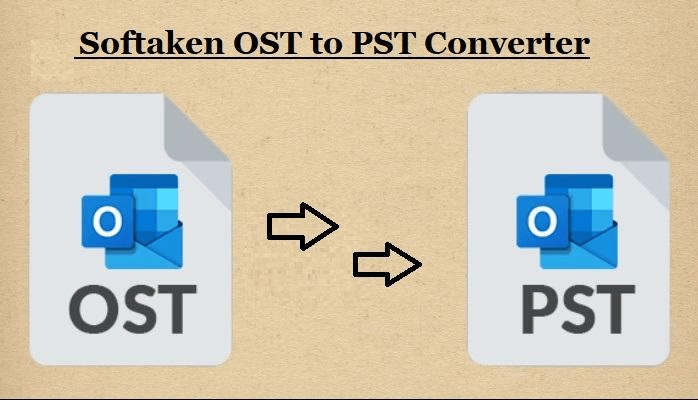In brief, this blog article details the exact process for importing an OST file, including full, important, and private data, into Outlook 2021, 2019, 2016, 2013, and 2010 versions. Learn about the free manual technique options for opening an OST file in Outlook. Additionally, acquire a professional service instead of importing OST files to Outlook desktop clients manually.
A local copy of the user’s data is kept in the computer’s local directories when they set up an Exchange Server email account using the MS Outlook personal information manager. When an internet connection isn’t available, users can still view previously synchronized data offline thanks to this technology.
How can I Manually Load an OST file into Outlook?
With certain necessary terms and circumstances, our users can upload an OST file to Outlook in a few different ways. You must first have Outlook linked to your OST file. Second, the functionality of Outlook should remain intact.
You can use the forthcoming manual methods for opening OST files in Outlook 2010, 2013, 2016, 2019, and 2021 editions if you satisfy both of the aforementioned conditions.
Be aware that importing an orphan OST file into Outlook is not possible directly. In this scenario, OST to PST conversion must occur first, and the resulting PST must then be imported into Outlook. I’m hoping you get it.
Use the Import Export Wizard in Outlook to Add an OST file.
Outlook offers an integrated Import and Export Wizard tool. To open OST files in Outlook, follow these easy instructions in two stages:
First Step: Export Emails
- Select File after launching Microsoft Outlook on a Windows PC.
- After that, pick Import/Export under Open & Export.
- Select Export to a file after that, then click the Next button.
- Select Outlook Data File (.pst) and hit the Next button.
- Pick the appropriate folder and profile to export to.
- To input a destination location, click Browse.
- To export emails in PST format, click Finish at the end.
Step 2: Email Import
- Click File after starting Microsoft Outlook on your computer.
- Select Open & Export >> Import Export after that.
- Select Import from another application or file next.
- Click Next after selecting Outlook Data File (.pst).
- Examine a PST file for import from a saved location.
- In Outlook, select a folder to import the PST file.
- To start the import process, click the Finish button.
Note: By completing the two aforementioned steps, you can import an OST file into the Outlook procedure. OST files are kept in your Outlook, so it has to be operating correctly.
OST Import into Outlook Through Archive Preferences
- Launch the Outlook application and choose File.
- Next, choose Options to see Outlook’s settings.
- Select AutoArchive Settings under Advanced.
- After turning on AutoArchive Settings, choose Browse.
- Click OK after selecting a path to save the archive.pst file.
- Click the OK button to begin the archiving process.
- Get the archive .pst file by opening the target location.
Note: As we said in Phase 2, you can import the archive.pst file into Outlook after obtaining it from the chosen location. Anyone can open an OST file in Outlook with ease by using the archive settings. You cannot add contacts from OST to Outlook using this approach.
Expert Method for Importing & Adding: An OST File into Outlook
The solution that experts recommend using to import OST files to Outlook in bulk with all of their meta data is Softaken OST to PST Converter. Complete data conversion is guaranteed by the program, with no downtime or errors. Non-technical users will find the toolkit’s graphical interface straightforward and accessible. The program preserves all of the attachments in their original format and lets you export OST files containing emails, contacts, calendars, journals, tasks, notes, and to-do lists.
The program also has the ability to fix corrupted OST files. The automated method allows consumers to test the toolkit’s functionality before making a purchase by providing a trial edition. Users can permanently activate the licensed key after they are happy with how the toolkit functions.
Getting the Last Thoughts,
Users can need to import an OST file into Outlook 2021, 2019, 2016, 2013, and earlier editions in a variety of situations, but there isn’t a dedicated tool for doing so. But this post helps users upload files (including attachments) from OST files to Outlook step-by-step. The aforementioned pointers and techniques make it simple to import OST files to Outlook, complete with all of their meta data.

As the editor of the blog, She curate insightful content that sparks curiosity and fosters learning. With a passion for storytelling and a keen eye for detail, she strive to bring diverse perspectives and engaging narratives to readers, ensuring every piece informs, inspires, and enriches.