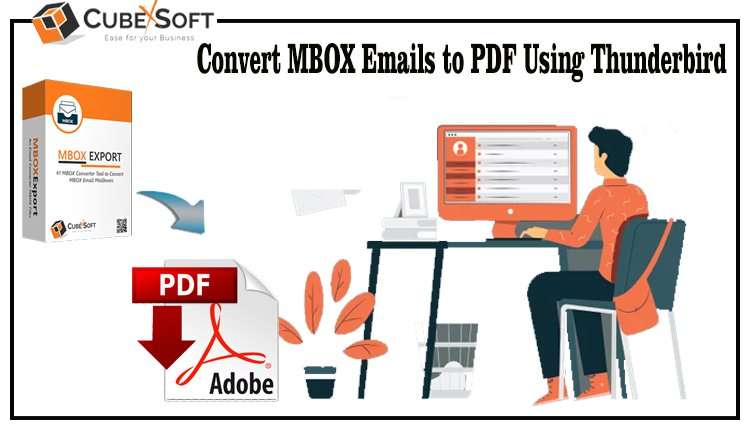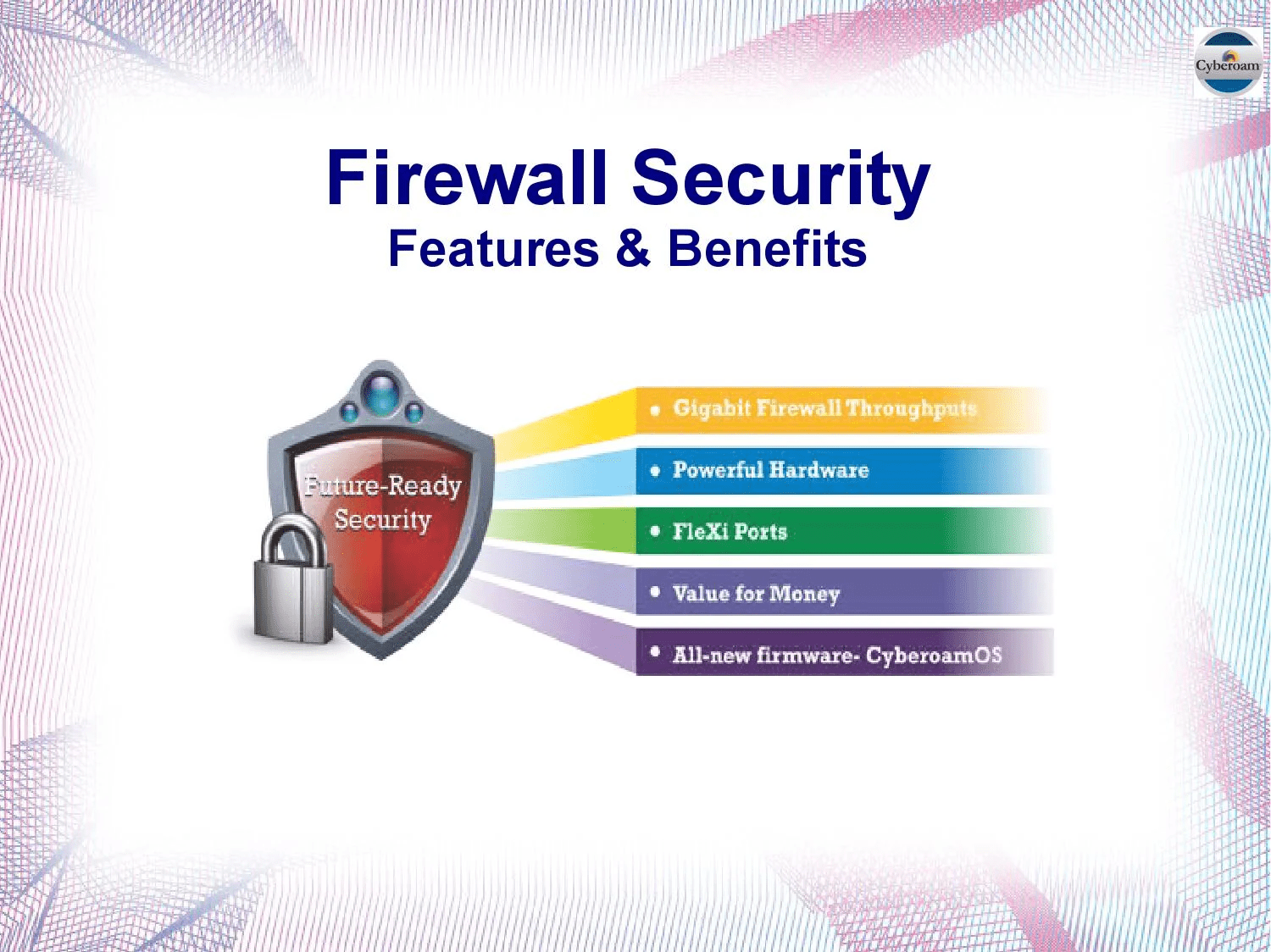Are you trying to figure out how to convert MBOX files to Adobe PDF but coming up empty-handed? Then reading this article is a good starting point for learning how to join .mbox documents in PDF format for Adobe Reader. You may find a manual and an alternative option in this article, both of which are beneficial depending on your needs. Continue reading this post to learn how to use the full migration procedure to save MBOX files as PDFs.
We are aware of MBOX and the email clients it supports, including Thunderbird, Mac Mail, Gmail, Entourage, Horde Webmail, Pocomail, Postbox, SeaMonkey, Spicebird, OperaMail, Eudora, etc. Adobe Reader, on the other hand, is compatible with PDF. Nowadays, everyone is aware of mailing services and the data formats they support. Although thousands of people utilise mail/webmail programmes that support MBOX, users may need to save MBOX emails to PDF due to the growing popularity of PDF files.
How to Save a PDF Manually from an MBOX File
When a user attempts to migrate from MBOX to PDF, he or she discovers a direct migration solution for the file, but since MBOX is a mailbox file format and PDF is a document file format, a straight transfer is unlikely. However, users can convert their MBOX files from emails to PDF by employing a manual technique. Follow the instructions below to learn the manual trick:
- Install and configure Thunderbird on your PC correctly first.
- After it has been launched, add the Import Export Tools extension.
- Select Import Export Tools from the Tools menu now.
- Then click Import MBOX File and navigate to the MBOX file’s source location. Press the OK button.
- Check all of the emails in the saved MBOX file after importing it into Thunderbird.
- Select a mailbox or a few emails, then use the right click menu.
- Select the Save Selected Mails/Mailbox option under Import Export Tools.
- After that, choose Save As PDF and choose a location for saving. Press the “Ok” button.
Problems with the Manual Method
The manual trick is not always the best option for all circumstances. MBOX emails with attachments cannot be saved to PDF using the manual method. Only a small number of emails are valuable. The time you spend installing and customising Thunderbird can be wasted. It is not an ideal solution if users have demands for speedy migration. Data, information, or details will also be lost if a step is unintentionally skipped. Sometimes it fails due to a technical issue and doesn’t deliver an exact migration result.
How to Convert MBOX files to Adobe PDF using an Alternative Method in Adobe Reader
You can use CubexSoft MBOX to PDF Converter on Mac, which is a well-designed and effective method to save PDF from MBOX file, if you require an urgent migration solution for getting PDF files from MBOX and also don’t want to use the above-explained method. Saving MBOX files to PDF with complete data information, including metadata, formatting, attachments, photos, hyperlinks, etc., is a competent method. It offers a batch method to convert all MBOX files to PDF simultaneously, saving time from only one processing.
All MBOX file email and webmail clients are supported, including Thunderbird, PocoMail, The Bat, Gmail, Mac Mail, Spicebird, Postbox, Google Takeout, Horde Webmail, SeaMonkey, OperaMail, etc. It can quickly resolve your issue with saving PDFs from MBOX files. Additionally, it offers the ‘Convert Attachments as PDF’ option, which allows you to save MBOX emails and their attachments in PDF format without losing any information.
Conclusion
You can save 25 emails from each selected MBOX file to PDF for free by downloading the MBOX Converter programme if you have any questions or concerns. Therefore, you are free to use both techniques to convert MBOX files to Adobe PDF document and test them out to see which works best for you.