Are you looking to buy a new laptop? We have so many devices available, and more come out every month, that it’s hard to choose which are the most important. The following guide aims to help you learn more about modern laptops. The following article explains each of the major components of a PC that you should know about. It is our goal to simplify jargon and make things easy to understand.
OPERATING SYSTEM
The answer to this question may not be clear to you, especially if you have no experience with both PCs and Macs. Here is an overview of the advantages and disadvantages of each platform. There are three common operating systems available on laptops: Windows, Chrome OS, and MacOS (for MacBooks only). Choosing the right operating system is a matter of taste.
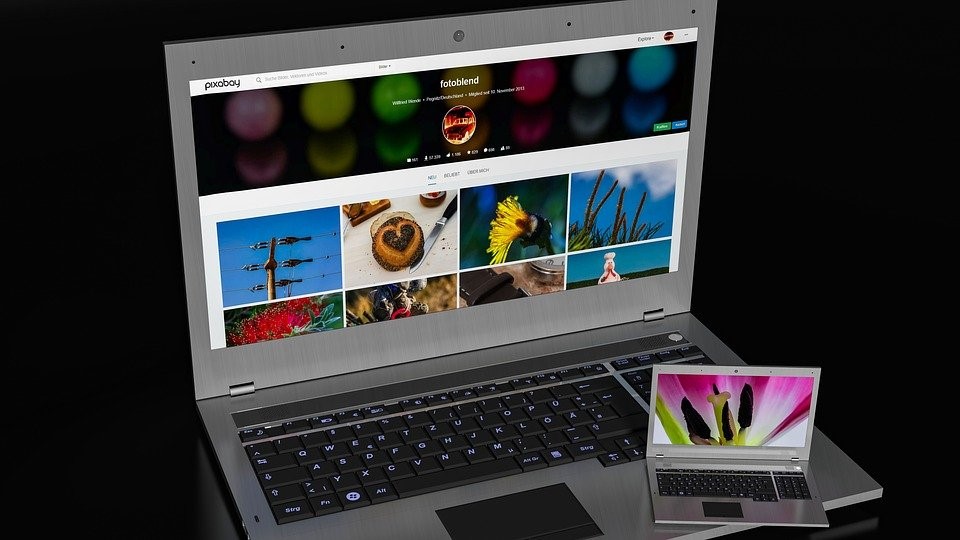
Once you’ve chosen the operating system and determined which software you’ll use, you can determine what minimal requirements you need for hardware. We suggest that you start by checking the processor, also known as the chip or the CPU.
PROCESSOR
A laptop is the best choice if you browse the web, use Microsoft’s Office Suite, and perhaps edit photos with an Intel Core i5 eighth-generation or later processor. Look for the “Intel Core” display.
A higher-end Intel i7 chip will make your laptop feel faster and more responsive if you can afford it. You will need to balance your battery needs with the extra power. An i7 (or i9) chip would be appropriate for a gaming laptop, but an i3 or i5 would be suitable for less demanding tasks.
SCREEN SIZE
For those who primarily work with emails, presentations, and spreadsheets, a laptop with a screen size between 12 inches and 14 inches is ideal. A 15-inch model with more powerful hardware, including a dedicated graphics chip for creating multimedia content and playing PC games, is recommended for users who regularly edit photos and videos.
Select a laptop with a screen with a 3:2 aspect ratio. Viewing documents and Web pages will be easier with more vertical screen real estate.
DISPLAY
Select a display with excellent viewing angles and good color quality. Since the 1990s, screens have become sharper. For best results, you should use a Full-HD display (1,920 x 1,080 pixels), which is found in many mainstream and even entry-level laptops.
Whether the screen is glossy or matte also affects your viewing experience. A glossy screen produces images that look richer and better than a matte screen because it reduces glare and reflection. Take brightness into account as well. A screen with a brightness level of 300 nits is recommended, although a dimmer display uses less power.
Use a privacy-screen filter to keep nosy parkers from seeing what’s on your screen.
Read here: happy holi wishes in english
GRAPHICS
Notebook screens display visuals produced by graphics chips. There are two main types of dedicated chips: integrated into the processor (the CPU) or separate chips.
People who play games or create digital content need a dedicated graphics chip for better performance. Gamers now have a wide choice of updated options for any budget with Nvidia’s latest GeForce mobile graphics chips.
MEMORY AND STORAGE
RAM or system memory determines how responsive a computer is and how many applications can be running simultaneously. In most cases, 8GB of RAM is sufficient. Video or photo editors may need more memory. Today most laptops come with solid-state drives (SSD) because they’re faster and more reliable, although they’re more expensive than traditional hard drives. In mainstream notebooks, an SSD of at least 256GB is expected.
BATTERY
Based on a specialized set of tests, the manufacturer estimates the battery life of its products. Individual results may differ. The majority of thin and light 13-inch and 14-inch notebooks have seven to eight hours of battery life, but larger or gaming models usually have much lower capacities.
PORTS AND CONNECTIVITY
Manufacturers derive their battery life estimates from specific -C port. However, certain models might not have this feature.
HDMI ports or USB Type-A ports are good to have since they do not require you to have a dongle to use them with compatible devices. When used with a Wi-Fi 6 router, with a laptop supporting the latest Wireless-N 6 standard, you can achieve speeds similar to that of a Gigabit Ethernet port.
Hope this article helps to understand all the differences. Here are some happy mahashivratri wishes images you can check.

As the editor of the blog, She curate insightful content that sparks curiosity and fosters learning. With a passion for storytelling and a keen eye for detail, she strive to bring diverse perspectives and engaging narratives to readers, ensuring every piece informs, inspires, and enriches.









