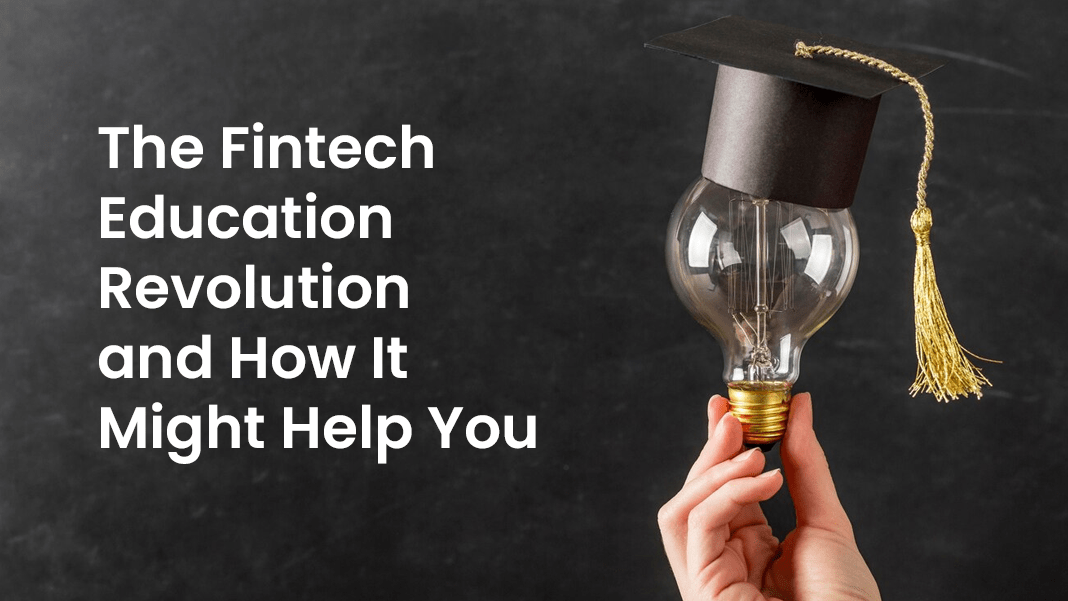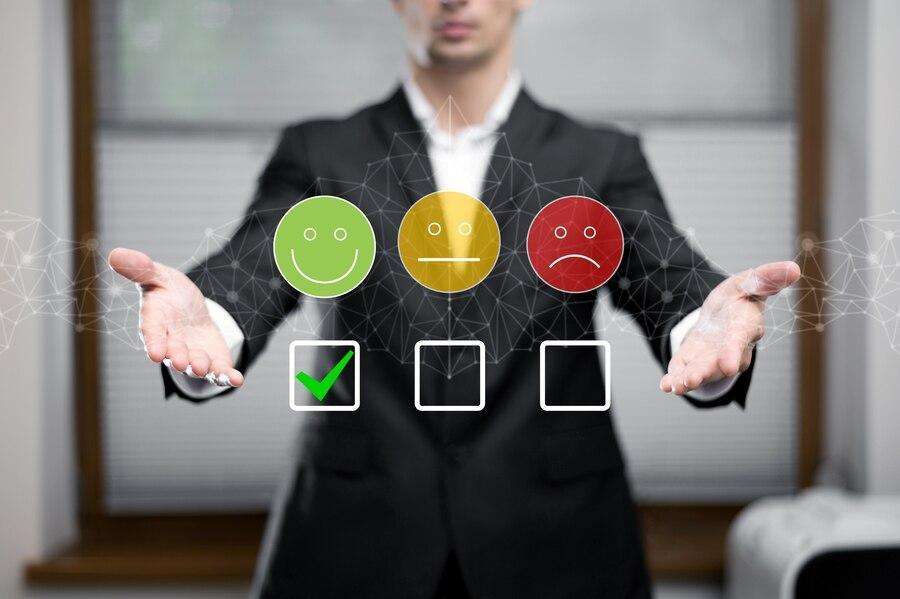With billions of users worldwide, Facebook is clearly doing something right, providing a much-needed service.
Facebook, like other websites, has security and privacy issues. However, given the amount of data Facebook collects about its users, it pays to be extra cautious.
Many privacy experts advise users to delete the program, but this is just not an option for many.
Thank goodness there are ways to make Facebook more private and safer. Facebook has simplified its privacy controls with locations like Privacy Checkup and Privacy Shortcuts. However, the increased number of settings can be confusing.
1. From now on, control who can view your timeline posts.
In some cases, you may be delighted to share your content with strangers as well as friends. Generally, you should limit who can see your Facebook profile.

Facebook lets you choose who can see your postings. Alternatively, you can use the Privacy Checkup and Privacy Shortcut sections, but for this piece, we’ll stick to the usual privacy settings.
2. Control who can see your prior timeline posts
After limiting who may see your future Facebook posts, you may want to restrict who can see your past posts.
Go to Settings & Privacy > Privacy. Find Limit the Audience for Old Posts on Your Timeline under Your Activity and click Limit Past Posts.
3. Hide your ?About’ section
Do you have anything in your About section you don’t want the world to know? If so, you must act…
Click the Edit profile icon on your profile page.
Facebook Edit Profile option
Customize Your Intro – Edit Toggle off any item you don’t want shared.
Better still, delete the data completely. After selecting the three dots icon, select Delete [Item Name].
Voila! Most of your personal information is now private, while some information, like your name and cover photo, cannot be hidden under any circumstances.
4. Limit Facebook contact
Limiting who can access your Facebook timeline will help safeguard your privacy, but it won’t stop strange friend requests and other messages from strangers.
Change the setting that allows anyone to contact you on Facebook to prevent random strangers from contacting you.
Find the section titled How People Find and Contact You under Settings & Privacy > Settings > Privacy. The first choice is Who can send you friend requests?
5. Limit who can find you on Facebook
On this page, you can also limit how people can locate your Facebook profile based on information they already have.
In the same section, you may choose whether people can find you by email or phone number.
6. Manage your profile’s postings
Want to keep others off your timeline. Go to Profile and Tagging > Settings & Privacy. Click Edit next to Who can post on your profile? under Viewing and Sharing. Make a choice about who can publish to your profile: friends or just you?
The tagging and profile pages
You may also control who can see what you upload and whether or not other users can use it in their stories.
7. Verify your login location
Now that we’ve covered how to regulate your Facebook privacy settings, let’s look at how to secure the social media behemoth.
Have you lost or sold a device without signing out of Facebook?
If so, check which devices are logged in and take action!
Look for the Where You’re Logged In section on the Security and Login page. Click on See More to see all logged-in devices.
8. Password reset
While we do not recommend changing your password frequently, you may want to do so if you have come up with a lot longer and more complex alternative.
Go to Security and Login. Click Edit next to Change password under Login.
9. 2FA enabled
Until a perfect biometric solution comes along, the password is here to stay. We’ve previously discussed how to create strong passwords and the benefits of password managers, but most individuals still use weak credentials which usually causes cyber attacks like social engineering.
For now, the best solution is two-factor authentication (2FA), which you should enable on your Facebook account.
Navigate to the Security and Login page and click on the Two-Factor Authentication link. Click Edit next to Use two-factor authentication.
Options for 2FA.
You have two options for 2FA: a text message or an app like Google Authenticator or Duo Mobile.
In the Two-Factor Authentication area, you can opt out of 2FA for select devices (such your home desktop).
10. Setup unrecognized login alerts
Unrecognized login alerts are another key issue. On the main page, pick Settings & Privacy from the toolbar drop-down arrow. Login to Settings > Security.
Get alerts about unrecognized logins is an option under Extra Security. You can select to be notified if an unknown computer or device tries to access your Facebook or Messenger account. You may either use the email address Facebook has on file or add another.