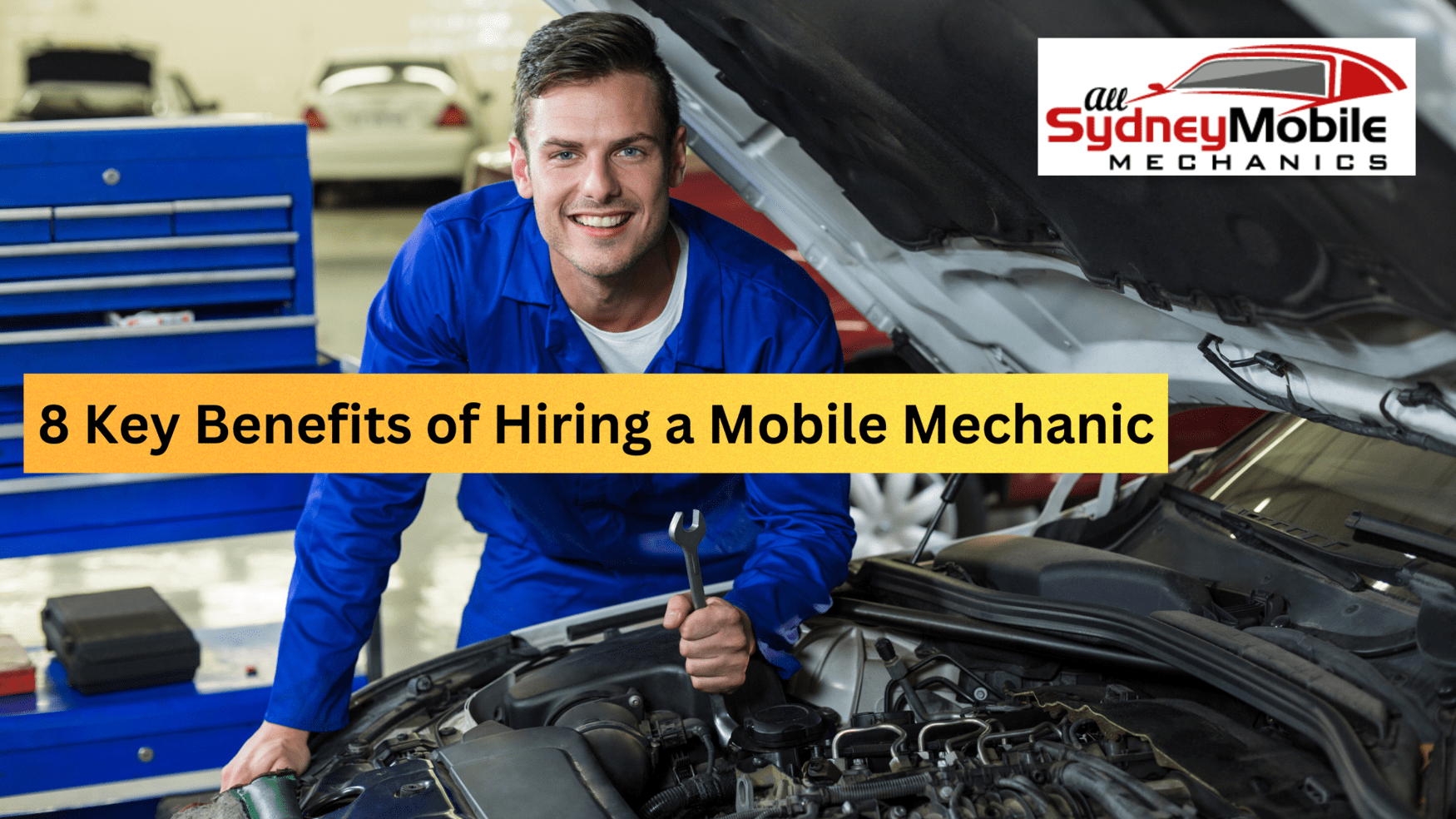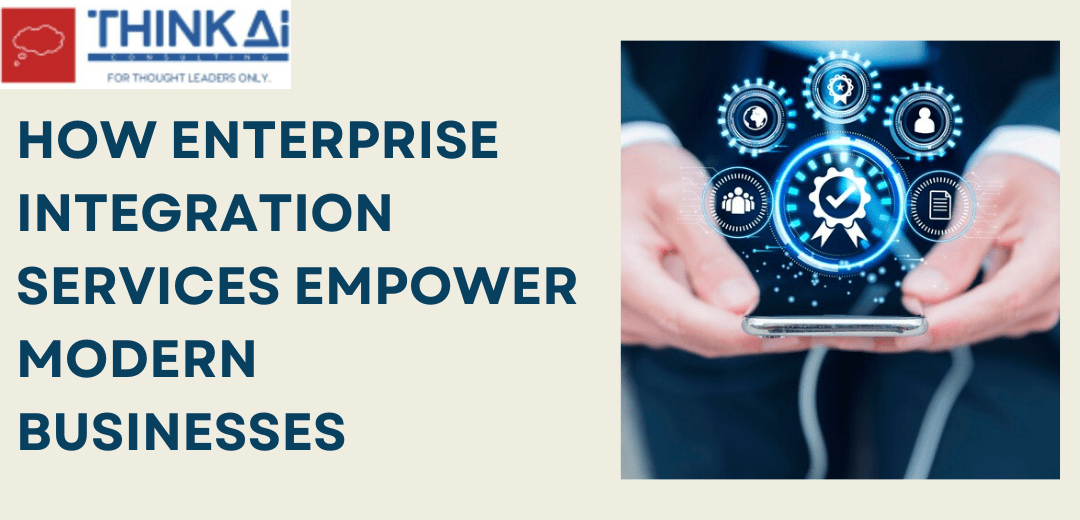It is a tedious task to transfer Outlook emails from Offline Outlook Files to online Outlook files. You will fall into this situation when you work in an offline mode on Outlook and all your activities are stored in an OST File. So, you will have to move emails from OST to PST in order to access those emails. OST file formats are usually inaccessible as they cannot be opened unless and until they are converted to PST. Therefore, transferring OST file emails to PST would be the best option for you and it can either be done through OST to PST Converter or using MS Outlook. So, here in this blog, you can explore some easy and DIY methods to move OST Emails with attachments to a PST file without losing any data.
Top 4 Methods to Transfer OST Mailbox Items to PST
You must first use MS Outlook to move your crucial email to PST but if you are unable to move them through Outlook then you will have to try a professional tool. But first, you must see the manual methods and implement them for moving OST emails.
Use Outlook Archiving
- Launch the Microsoft Outlook application on your computer.
- Then, using the File menu, select the Archive option.
- The next step is to choose which file or folder you want to archive.
- Browse to the location where you want to save the archived file.
- After that, click the Finish button.
Drag and Drop OST File
- On your PC, start the Microsoft Outlook application.
- Then, you must create a new PST file in your Outlook Profile.
- Drag each mailbox folder into the freshly created Outlook PST file to convert them all.
- The Inbox, Contacts, etc. default folder will not be included in the drag-and-drop option when moving OST mailbox folders to PST.
Use Outlook Import Export Option
- Start the Microsoft Outlook application on your computer.
- From the File menu, choose Import and Export.
- You must now click the Export to a file button before proceeding.
- Then, choose Outlook data file (.PST) and press the Next button.
- Select the mailbox folder and its subfolders for OST to PST moving.
- After clicking the Browse button, select the location where you want to save the converted PST file.
- Finally, click on the Finish button.
What to do if the Above Methods Won?t Work?
You might encounter the following problems while implementing manual methods for conversion. If the manual methods won?t work then you will have to try a professional tool to Convert OST to PST and move all emails.
- The manual procedures will be laborious.
- The manual procedures might occasionally become challenging.
- You’ll need technical knowledge to employ the manual procedures.
- Your crucial data can get lost during the manual OST to PST conversion process.
- It is impossible to manually convert a large OST file to a PST file.
Move Emails from OST to PST using Automated Tool
If you are unable to use the detailed manual methods, you must use an OST to PST Converter to move your OST file emails to PST files, which can then be imported into Outlook. Because OST files must first be converted to PST files before they can be imported into an Outlook account, you cannot import OST files straight into Outlook. Using specialised software, you may move OST to PST in just three easy steps.
- Start the software, then add the OST file.
- Select PST as the saving format, then specify a location.
- Your OST file will be converted to a PST after you click convert.
Conclusion
You have a number of methods to move emails from OST to PST, but you must first convert them to PST files before you can import the emails from the OST files into your Outlook account. Your choice of conversion technique is now entirely up to you.