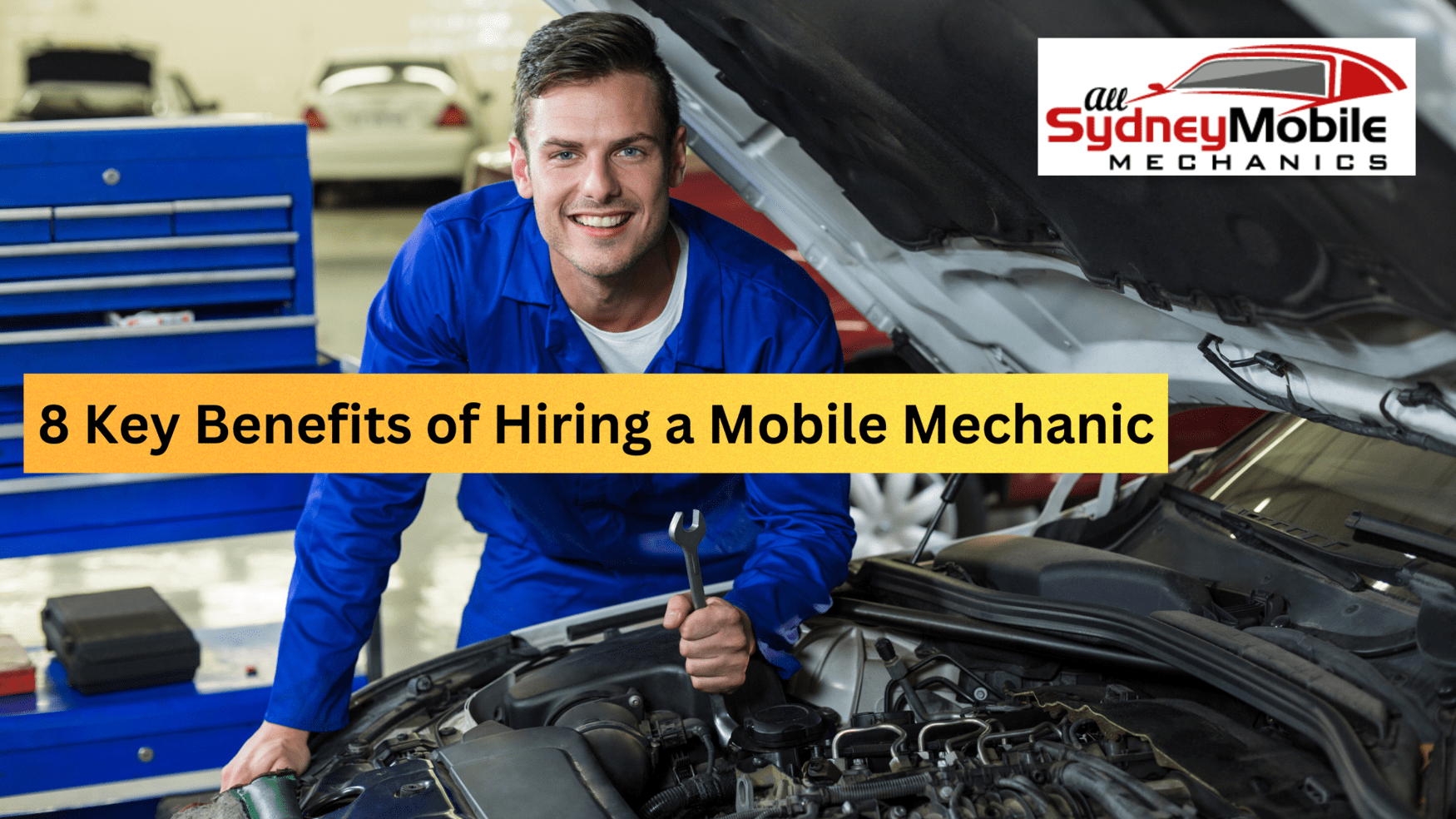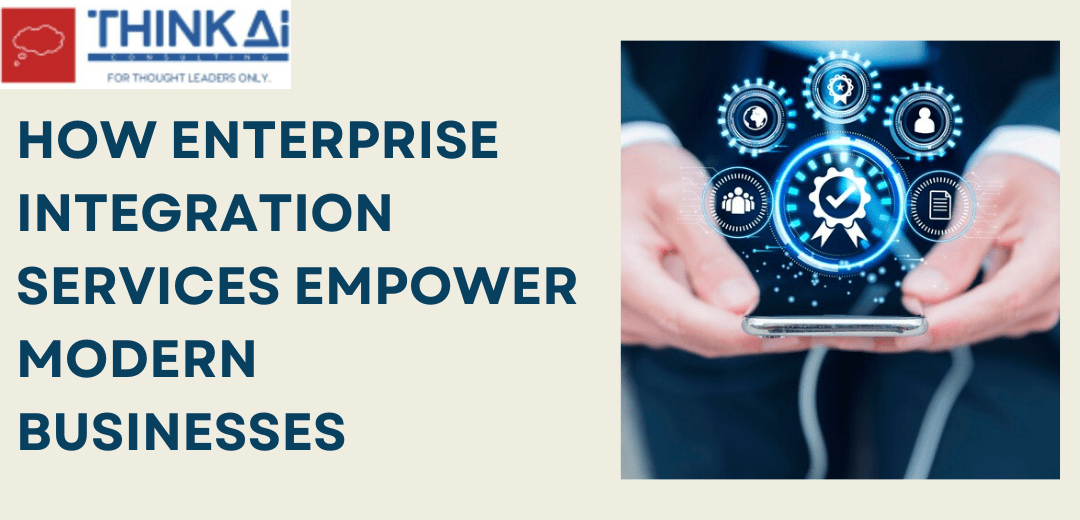The doubt ?how to update graphic drivers? has been booming on the internet and a huge number of gamers are on the search for the latest graphic drivers.?
This becomes a bit difficult for the people who play games on their state-of-the-art gaming rigs but do not know anything about Graphic drivers in Windows 10 or how to update them.
Speaking of how to update the graphic card and necessary drivers, there are a number of ways to do the same. In this article we will show you how to update the graphic card and graphic drivers.
A user can easily perform a set of steps to update the graphic drivers and may even deploy automated software such as driver update tool to do the needful. Let us have a look at how we can update the graphic card and graphic drivers:
Method 1: Deploying a Driver Updater Tool
With several automatic driver update utilities available in the market, it gets a bit difficult to select the best and free driver updater.
ITL Driver Updater:
ITL Driver Updater is ?a utility tool to ensure your system drivers are up-to-date, always!?
It is one of the best free driver updater to keep you system drivers in the A1 condition.
It performs a quick scan on your Windows and checks for outdated or corrupted drivers you need to take care of. You can easily update outdated drivers with this driver update software.
With a huge database of several system drivers from all over the world, this amazing utility can show you which driver you need to update.
One can get all the required graphic drivers from the database and do the needful.
Method 2: How to Update the Graphic Card
This method is all about performing a manual override. In this method we will learn how to update the graphic card drivers using device manager
Graphic card drivers are based on the wellbeing of Direct X. Direct X is an API (application program interface) that manages graphics, infographics and multimedia effects in the applications such as games and other applications that use graphics card.
Following are some steps to update the graphic card:
- Type in the DXDIAG in the search bar.
- Run the DXDIAG command.
- CLick on the icon.
- Click on ‘yes’ when you see an prompt.
- Click on the ‘display tab’.
- Check the name of your graphics card.
- Open device manager.
- Double click on ‘display adapters’ to expand it.
- Select your graphics card.
- CLick on ‘update button’.
- Click on ‘search automatically for updated driver software’.
This will take a few moments depending on how strong your internet connection is.
Device manager will download and install the required update.
Method 3: Visiting the Manufacturer?s Website
The best way to manually update the graphics card and drivers is to visit the manufacturer?s and check for a particular graphic driver. Following are some steps to do the needful:
- Visit the manufacturer?s website
- Type in the model name of the device (desktop or laptop)
- Have the name of graphic driver and details of the version ready
- Check if there are new drivers that you need to update
- Download the specific update
This is the most secure way to update any drivers for your device. The manufacturer?s website is the secured source to get any information and you can easily download and update graphic drivers.
On the other hand, checking for drivers that are compatible with your device. You need to have an eye out just in case the driver you download is not compatible with the graphic card of your computer.
Method 4: Windows Update
Very rare are the cases where people turn off the automatic Windows Updates. Windows Update is a feature that requires a stable Internet connection to automatically download the updates.
This is where the OS automatically checks for any drivers, patch updates and updates the system requires and automatically downloads them all. However, in some cases users can hit the button where Windows will seek permission to install the drivers and updates.
Let the Windows Update download the graphic driver. You can initiate the following sequence:
- Find the file Windows downloaded. In most cases, it is the ‘download’ folder.
- Check for the file
- Click on it
- Hit enter to run it
- Click on next and let it install.
In most cases, you may require rebooting the PC once installation is complete.
Summarising:
So these were some of the ways to update your graphic drivers in Windows 10. With the ever increasing game titles being introduced in the market, hardcore gamers who love to play HD games on their customized gaming rigs need to understand how to update the graphic card.
Gaming industry has tons of titles over the horizon to bring to its audiences. To enjoy the top gaming HD content, one needs to update the outdated drivers with a driver updater tool. A regular scan for drivers in the PC will not only help the users to stay updated with the latest drivers, but also maintain the overall stability of the system.