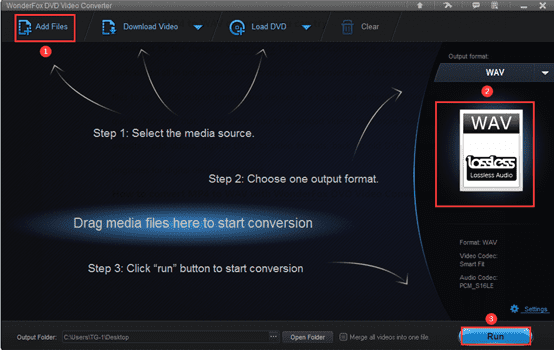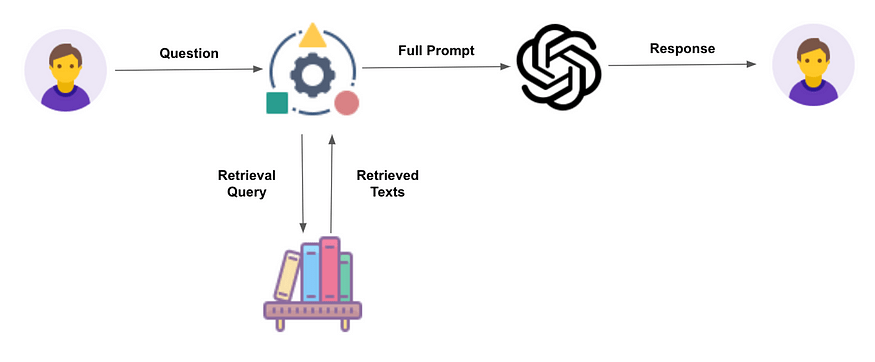As we all know, WAV and MP4 are two widely used digital formats, one is for audio and the other is for video. They all have high compatibility and work well with various websites, digital devices and players. They seem to have nothing in common, but you must have wanted to extract the WAV audio from the MP4 video and save it separately on your computer. How can you do that? What you need is a converter or online conversion tool to convert MP4 to audio format – WAV. This leads to another question, how to use converters and online tools to convert MP4 to WAV? In this article, these problems will be solved easily and quickly.
1. Best MP4 to WAV converter you can try
Developed by WonderFox Soft, WonderFox DVD Video Converter is a reliable and professional all in one converter, which supports the conversion of video and audio files to up to 300 output formats and devices at a fast speed without any loss of quality. Not only that, it also allows you to download videos from more than 300 websites, edit videos, digitize DVDs to video formats, back up old DVDs, create ringtones for digital devices, add subtitle to a video and more.
How to convert MP4 to WAV with WonderFox DVD Video Converter?
Step 1: Download the software and add your MP4 video files.
Download the software from the official website and install it on your PC, then click “Add Files” to import your MP4 video.
Step 2: Choose “WAV” from the format list as the output format.
Click on the right side of the interface to enter the format list and find the “Audio” tab under the output format. There are MP3, OGG, DTS, MKA, M4A, AAC, AC3 and other audio formats for you to choose. In this case, we need to select “WAV”.
Step 3: Start to convert MP4 to WAV.
Click the “Run” button at the bottom right of the interface to convert MP4 video to WAV.

2. Convert MP4 to WAV online.
Online tools will be a good solution for users who don?t want to download any third-party programs or who don?t want to spend money on software. Enter “Online converter” in the search box of the browser and you will get a lot of relevant results for your reference. Most of their uses and usage are the same. In this article, we will take “Online-convert.com” as an example to explore how to use online conversion tools.
Online-convert.com is a rich online free converter with 5 different languages, supports 12 different types of file conversion, such as video, document, PDF, audio, image, etc., and allows you to load files from local disk, Google Drive, Drop, etc.

How to convert MP4 to WAV with Online-convert.com?
Step 1: Select “Convert to WAV” in “Audio Converter” on the homepage of the website.
Step 2: Choose the way that suits you to import the MP4 file into the website.
Step 3: Click the “Start Conversion” button to convert MP4 to WAV. You can also set the sampling rate, resolution, etc. by yourself before conversion if necessary.
Final verdict
These are the two tools we want to recommend to you in this article and the steps to use them in converting MP4 to WAV. They all have their own advantages and disadvantages. WonderFox DVD Video Converter is a professional conversion program with multiple features dedicated to converting multimedia files and DVDs. It supports lightning-fast processing speed and multi-language interface. If you have multiple video files to be converted at once, you can load them all into the program and then select the output format to convert. This is the batch conversion mode of the software. However, it is disappointing that it lacks support for Mac OS.
Online-convert.com is completely free and has no installation requirements. It supports thousands of output formats and 12 file types, but it requires a network connection and is limited in file size. Make the right choice according to your actual needs, please let us know if you have more ideas to share with us.