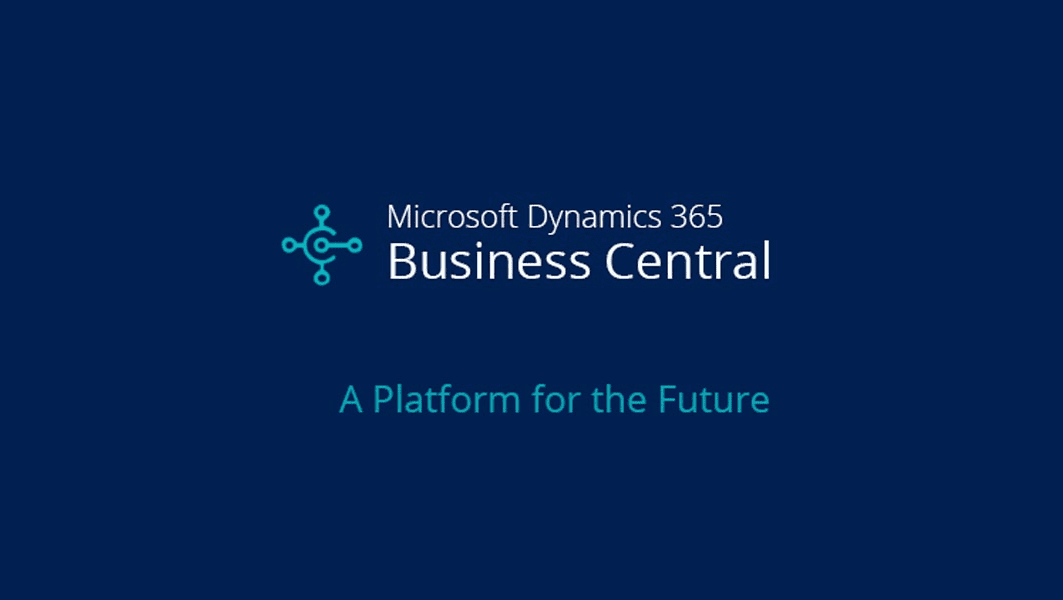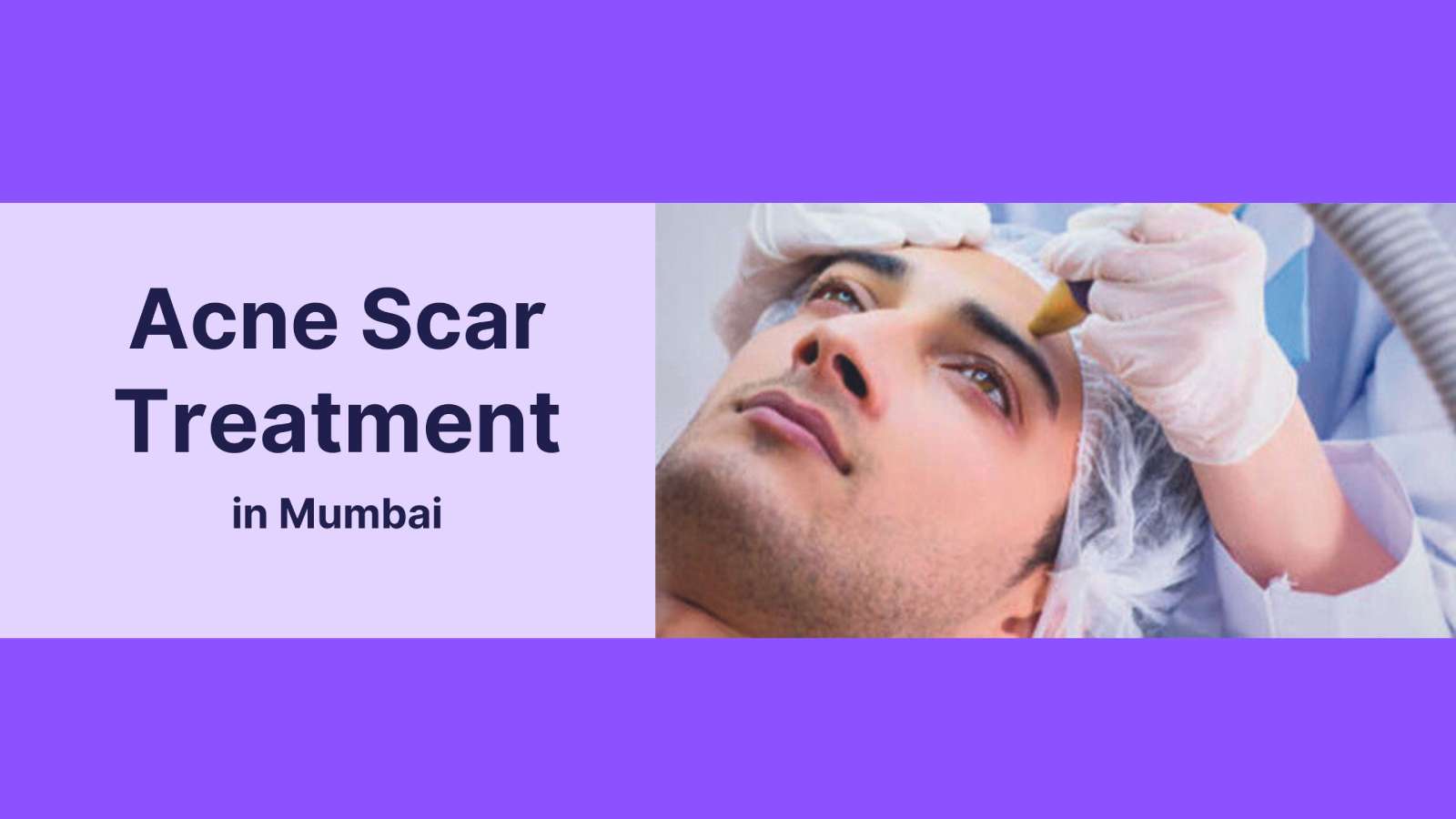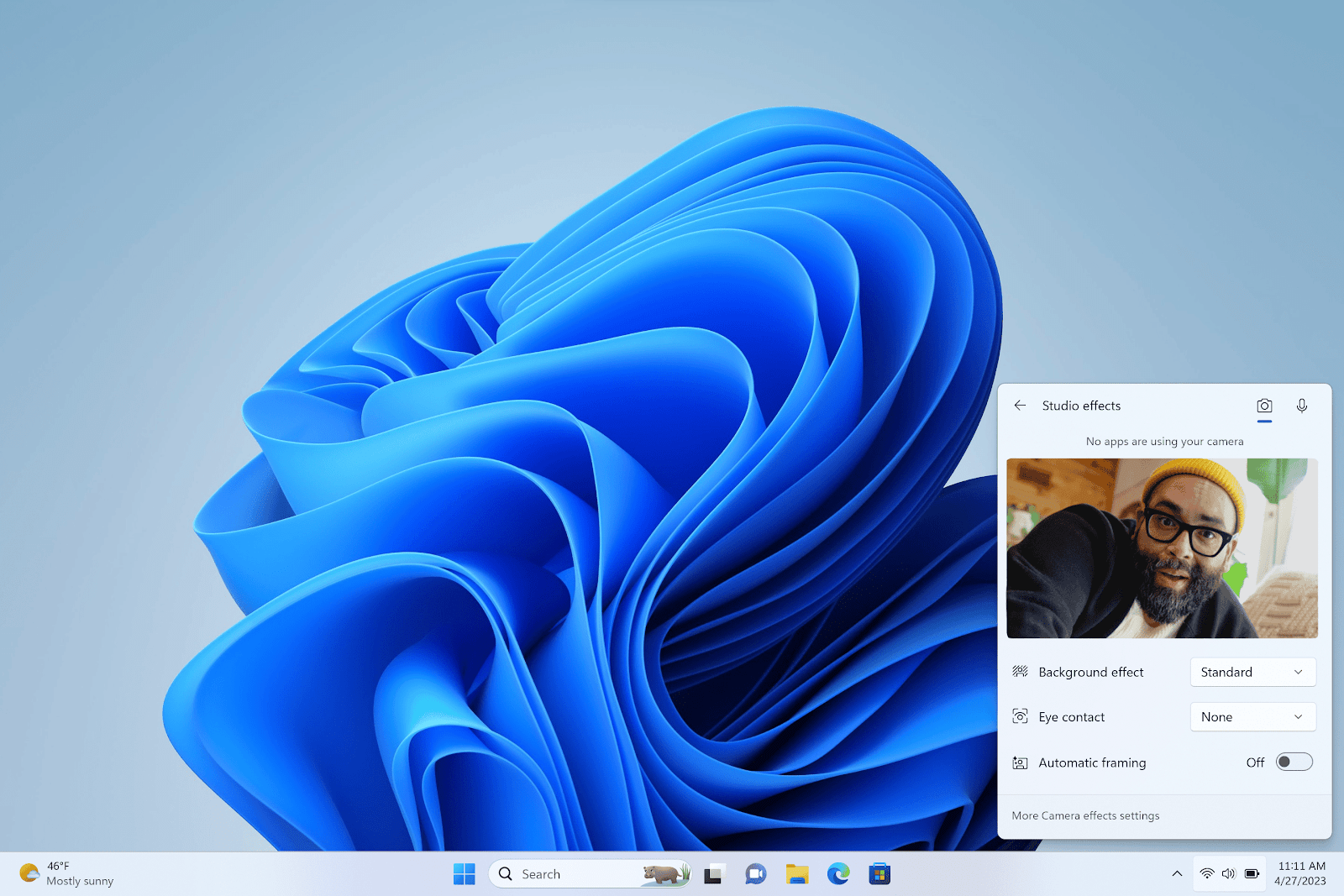Dynamics 365 Business Central partners suggest that it is best to upgrade to the new solution before June 30, 2020. However, when the question of upgrade NAV 2018 to Business Central comes, users are often confused between the deployment options that they should from. In this article we will discuss about the on-premise deployment of Business Central, and its specifications:
Even though the cloud-based deployment is popular among users, and brings considerable value to the user organizations, it is undeniable that on-premise deployment has its own benefits. To understand which circumstances best suits the on-premise deployment, follow the next segment.
When to choose on-premise deployment?
Some of the main reasons to upgrade NAV 2018 to Business Central on-premise are its key features such as:
- You can install different components on different computers.
- There is a selection of predefined installation options that you can choose from.
- You can also create a custom list of components and options that you need to get installed.
- Before installation, you can also configure components.
- You can also save, create, or load setup configuration files which collect and store the relevant components and configuration information.
Thus, if you wish to leverage these features or if they are a requirement for your organization, go for on-premise deployment.
How to upgrade to Business Central on-premise?
- First step is to merge all the customizations of old database to Dynamics 365 Business Central on-premise. The integration can be done by using PowerShell.
- In the next step, all the errors should be corrected, and the object should be prepared for the upgrade.
- The entire backup of SQL should be taken in the following step.
- Install the business central from DVD.
- Now you have to uninstall all the previous extensions from the old database.
- The next step is to update Dynamics 365 Business Central partner license into the old database.
- Clear all data from the old database except tables.
- Then clear all the debugger breakpoints and server instance records from the old database.
- Ensure that the user with whom the upgrade is carried out has the privileges of DB_Owner in Sql.
- The following step is to open Business Central development environment as an administrator.
- Now, open the old database in Dynamics 365 Business Central. It will ask for conversion.
- The schema synchronization option will appear at this point. Skip the same.
- Import all the upgraded objects on converted database in Business Central by selecting Replace All.
- Again, skip the schema synchronization.
- You will get appropriate upgrade code from the DVD that you will have to import.
- In the next step, you have to connect the new database to the relevant NAV service.
- Increase the SQL command time out to its optimum capacity.
- Now you can compile all the objects with schema synchronization.
- Now execute the data upgrade process and import the permission set.
- Use the ?Build object search Index? option from developer environment to make the pages searchable.
- At this point you have to remove all the unwanted objects.
- The customers may have queries about the new database. Prepare yourself to face them and provide them with satisfactory answers.
Here are some additional guidelines that you should follow to ensure a successful upgrade:
- Before upgrade NAV 2018 to Business Central, make sure you have uninstalled all the previous versions.
- While conducting the upgrade, ensure that all the components are from the same version and belong to D365 Business Central for the software to run smoothly.
- If you have the Microsoft SQL Server Desktop Engine or SQL Server 2000 installed on a computer where you wish to install Business Central, then that must be removes before the installation process. If any one of the two is present, it will cause set-up error which is undesirable.
These steps sum up the entire implementation process of Microsoft D365 Business Central on-premise.
SUMMARY
This article enlightens the readers about the entire process of upgrade to Microsoft Dynamics 365 Business Central from Dynamics NAV 2018. It focuses on the on-premise deployment and its key features.